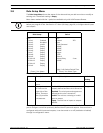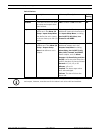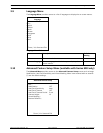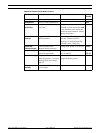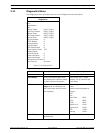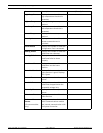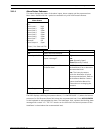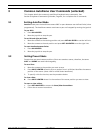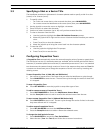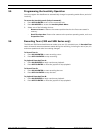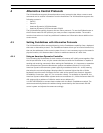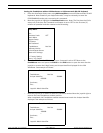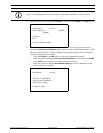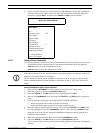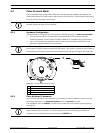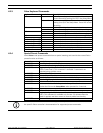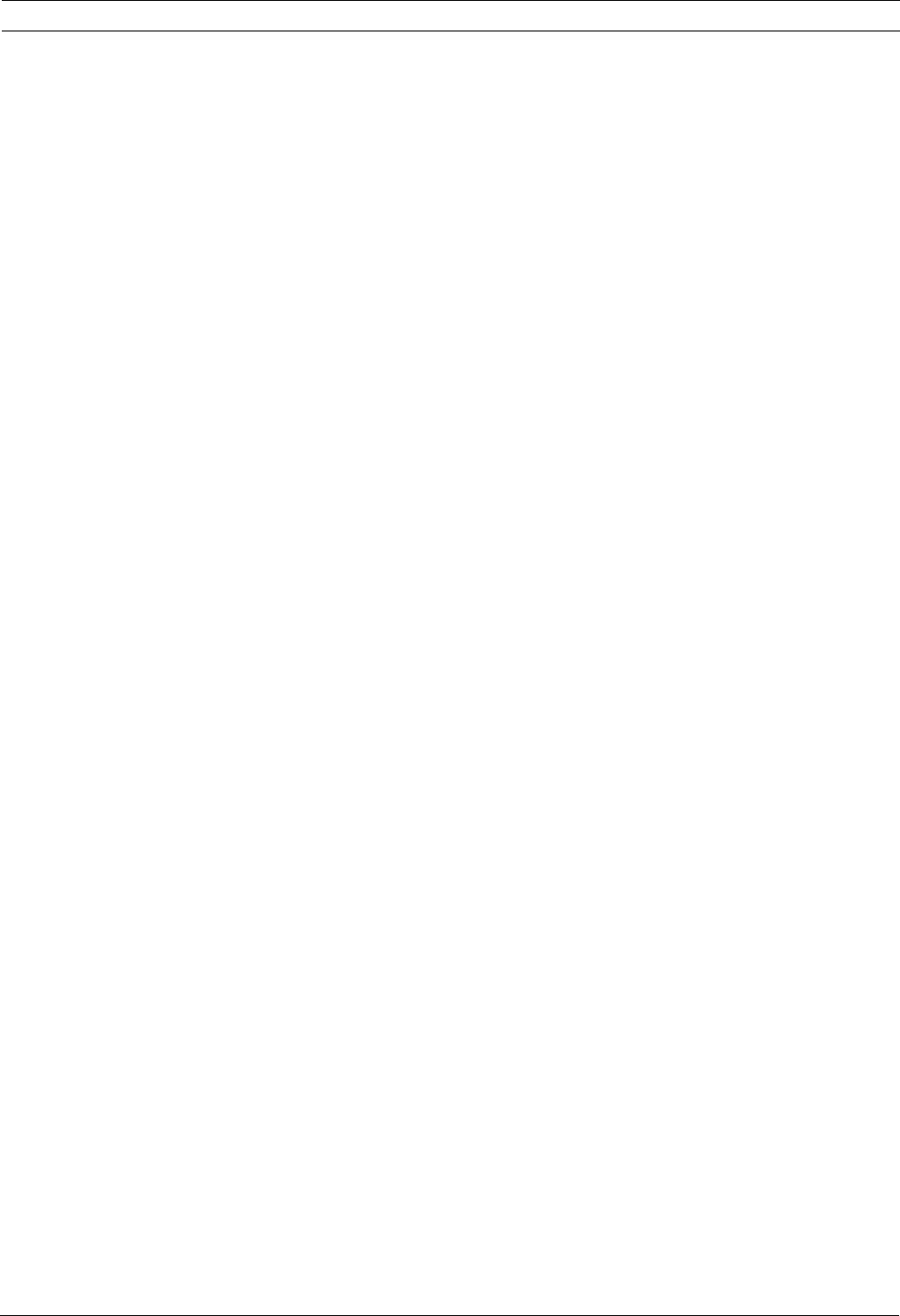
VG4 Modular Camera System Common AutoDome User Commands (unlocked) | en 31
Bosch Security Systems, Inc. User’s Manual F.01U.133.268 | 6.0 | 2010.03
3.3 Specifying a Shot or a Sector Title
The AutoDome provides an alphanumeric character palette used to specify a title for a shot
(scene) or for a sector (zone).
1. To specify a title:
– for a shot: set a new shot or view a stored shot then press ON-62-ENTER.
– for a scene: move the AutoDome to the scene (zone) then press ON-63-ENTER.
2. Use the joystick to move the cursor to highlight a character.
3. Press Focus/Iris to select the character.
4. Continue to select characters (up to 16) until you have created the title.
5. To clear a character from the title:
a. Use the joystick to highlight the Clear OR Position Character prompt.
b. Move the joystick left or right until the cursor is below the title character you need to
clear.
c. Press Focus/Iris to clear the character.
d. Move the joystick up to bring the cursor back into the character palette.
6. To save the title:
a. Use the joystick to highlight the Exit prompt.
b. Press Focus/Iris to save the title.
3.4 Configuring Preposition Tours
A Preposition Tour automatically moves the camera through a series of preset or saved shots.
The 200 Series has one (1) standard preset tour available, while the 300 and the 500i Series
have two (2) standard preset tours and two (2) customized preset tours. Tour 1 is a standard
tour that moves the camera through a series of shots in the sequence they were set. Tour 2 is
a custom tour that allows you to change the sequence of shots in the tour by inserting and
deleting scenes.
To start Preposition Tour 1: (200, 300, and 500i Series)
1. Set a series of preset shots in the order that you want the AutoDome to cycle through.
2. Press ON-8-ENTER to start the tour. The tour then cycles through the series of shots until
it is stopped.
To stop a Preposition Tour:
Press OFF-8-ENTER or move the joystick to stop either type of tour.
To add or remove scenes to Preposition Tour 1:
1. Press SHOT-900-ENTER to access the Add/Remove Scenes Menu.
2. Use the Focus/Iris buttons to add or remove the selected scene from the tour.
To start custom Preposition Tour 2: (300 and 500i Series Only)
Press ON-7-ENTER to start a tour. The tour cycles through the series of shots in the order
they were defined until it is stopped.
To edit a custom Preposition Tour 2:
1. Press SET-900-ENTER to access the Add/Remove Menu.
2. Press the Focus/Iris buttons to add or remove the selected scene.
To change the dwell period of a tour:
1. Press ON-15-ENTER to access the Tour Period Menu.
2. Select the tour (Tour 1 or Tour 2) and follow the on-screen instructions.