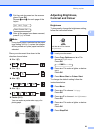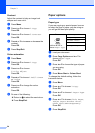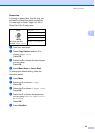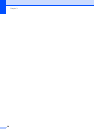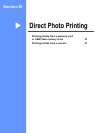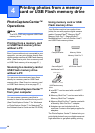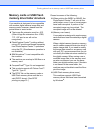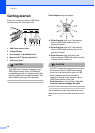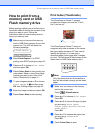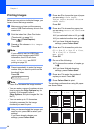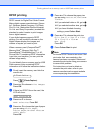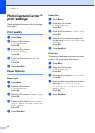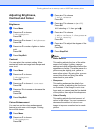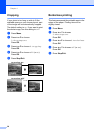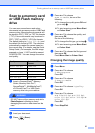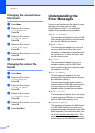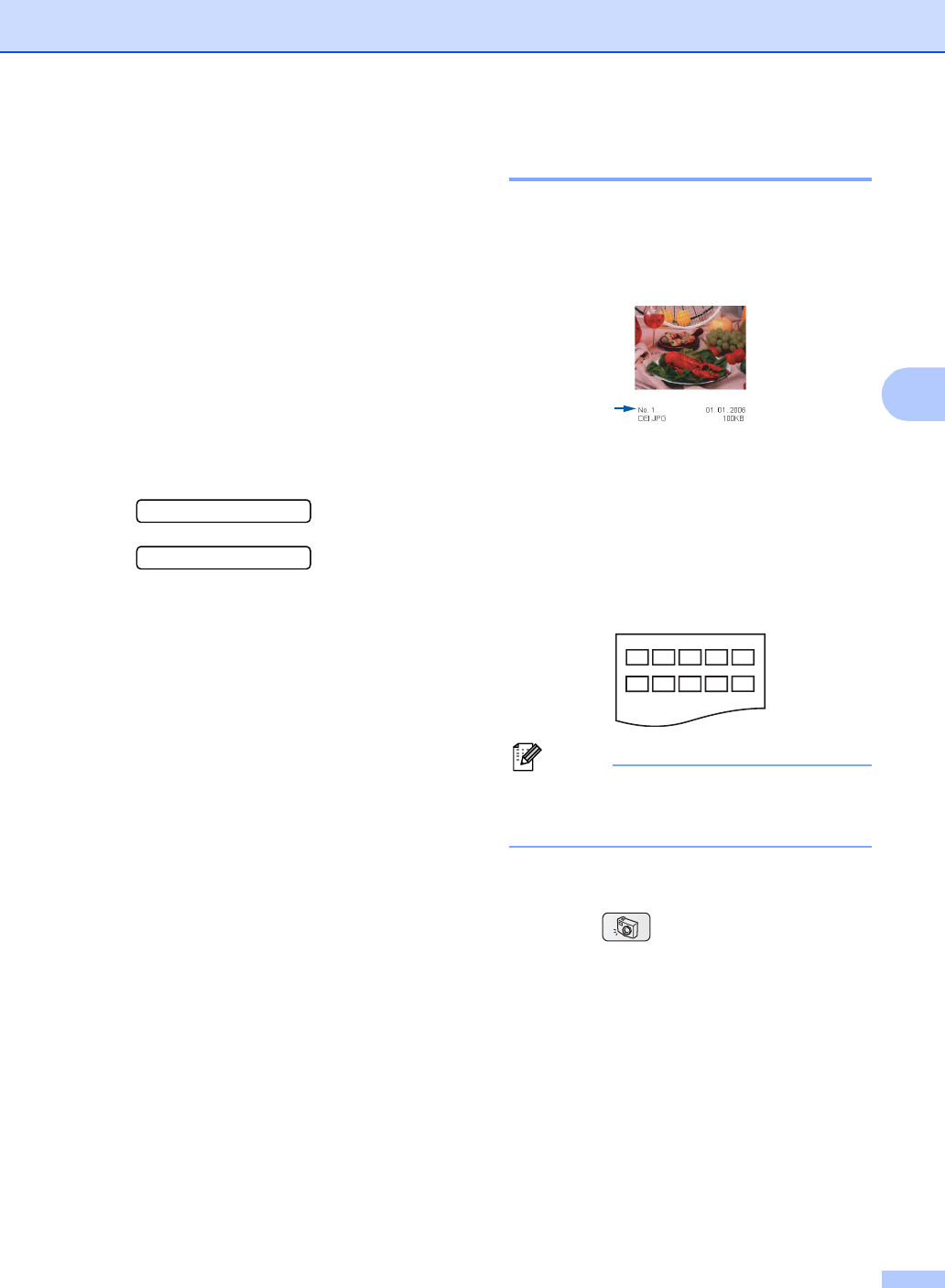
Printing photos from a memory card or USB Flash memory drive
31
4
How to print from a
memory card or USB
Flash memory drive
4
Before printing a photo you must first print a
thumbnail index to choose the number of the
photo you want to print. Follow the
instructions below to start printing directly
from your memory card:
a Make sure you have put the memory
card or USB Flash memory drive in the
correct slot. The LCD will show the
following message:
C.Flash Active
Press PhotoCa...
b Press PhotoCapture. For DPOF
printing, see DPOF printing on page 33.
c Press a or b to choose Print Index
and then press OK.
d Press Colour Start to start printing the
index sheet. Make a note of the image
number you want to print. See Print
Index (Thumbnails) on page 31 .
e To print images press a or b to choose
Print Images in c and then press
OK. See Printing Images on page 32.
f Enter the image number and press OK.
g Press Colour Start to start printing.
Print Index (Thumbnails) 4
The PhotoCapture Center™ assigns
numbers for images (such as No.1, No.2,
No.3, and so on).
The PhotoCapture Center™ does not
recognise any other numbers or file names
that your digital camera or PC has used to
identify the pictures. You can print a
thumbnail page (Index page with 5 images
per line). This will show all the pictures on the
media card or USB Flash memory drive.
Note
Only file names that are 8 characters or
less will be printed correctly on the index
sheet.
a Make sure you have put the memory
card in the correct slot.
Press (PhotoCapture).
b Press a or b to choose Print Index.
Press OK.
c Press a or b to choose the type of paper
you are using, Plain Paper,
Inkjet Paper, Brother Photo or
Other Photo.
Press OK.
d Press a or b to choose the paper size
you are using, Letter or A4.
Press OK.
e Press Colour Start to print.