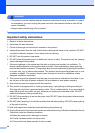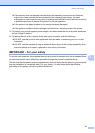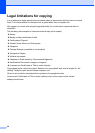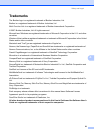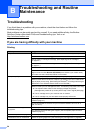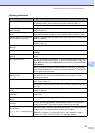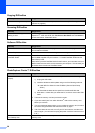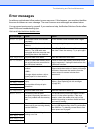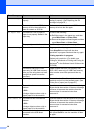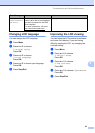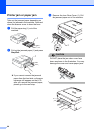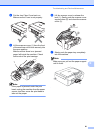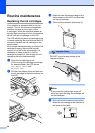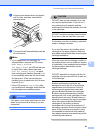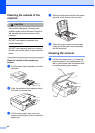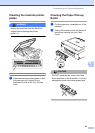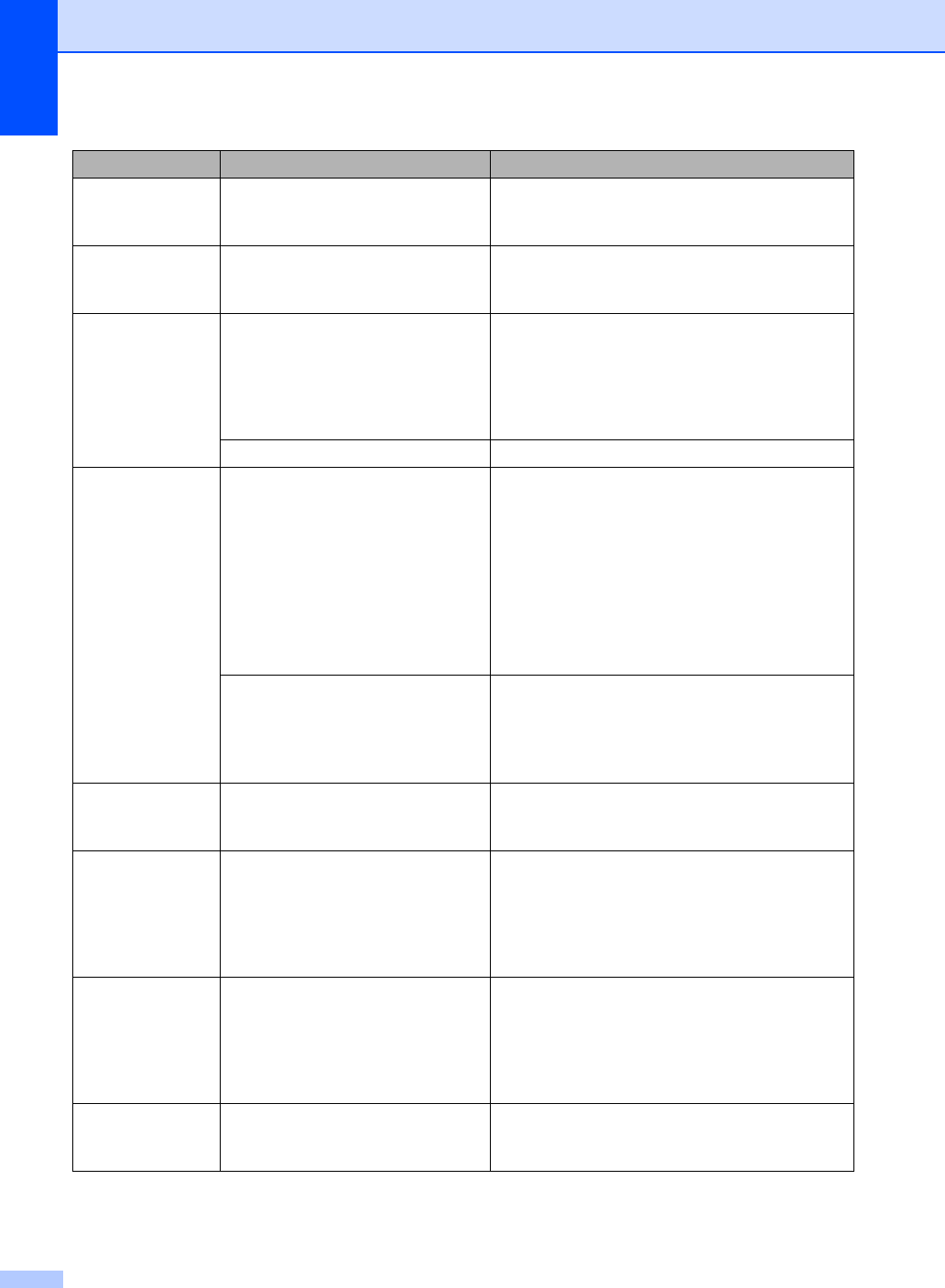
58
No Cartridge An ink cartridge is not installed
properly.
Take out the ink cartridge and put it in again
seating it properly. (See Replacing the ink
cartridges on page 62.)
No File The memory card or USB Flash
memory drive in the media drive
does not contain a .JPG file.
Put the correct memory card or USB Flash
memory drive into the slot again.
No Paper Fed The machine is out of paper or
paper is not properly loaded in the
paper tray.
Do one of the following:
Refill the paper in the paper tray, and then
press Mono Start or Colour Start.
Remove the paper and load it again and then
press Mono Start or Colour Start.
The paper is jammed in the machine.
See Printer jam or paper jam on page 60.
Out of Memory The machine's memory is full. Copy operation in progress
Press Stop/Exit and wait until the other
operations in progress finish and then try again.
Printing operation in progress
Reduce print resolution. (For details, see
Printing for Windows
®
or Printing and Faxing for
Macintosh
®
in the Software User's Guide on the
CD-ROM.)
The memory card (DCP-150C
users only) or USB Flash memory
drive you are using does not have
enough free space to scan the
document.
Delete unused files from your memory card
(DCP-150C users only) or USB Flash memory
drive to make some free space and then try
again.
Paper Jam Paper is jammed in the machine. Remove the Jam Clear Cover (at the back of the
machine) and pull out the jammed paper. (See
Printer jam or paper jam on page 60.)
Print Unable XX
The machine has a mechanical
problem.
—OR—
A foreign object such as a clip or
ripped paper is in the machine.
Open the scanner cover and remove any foreign
objects inside the machine. If the error message
continues, disconnect the machine from the
power source for several minutes then
reconnect it.
Scan Unable XX
The machine has a mechanical
problem.
—OR—
A foreign object such as a clip or
ripped paper is in the machine.
Open the scanner cover and remove any foreign
objects inside the machine. If the error message
continues, disconnect the machine from the
power source for several minutes then
reconnect it.
Unusable Device
A broken device has been
connected to the USB direct
interface.
Unplug the device from the USB direct interface,
then press On/Off to turn the machine off then
on again.
Error Message Cause Action