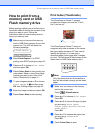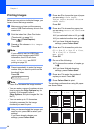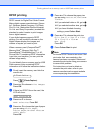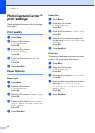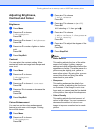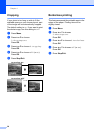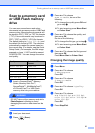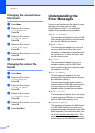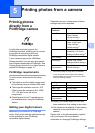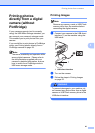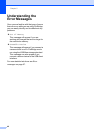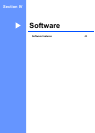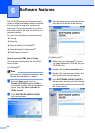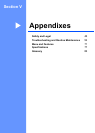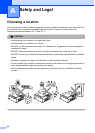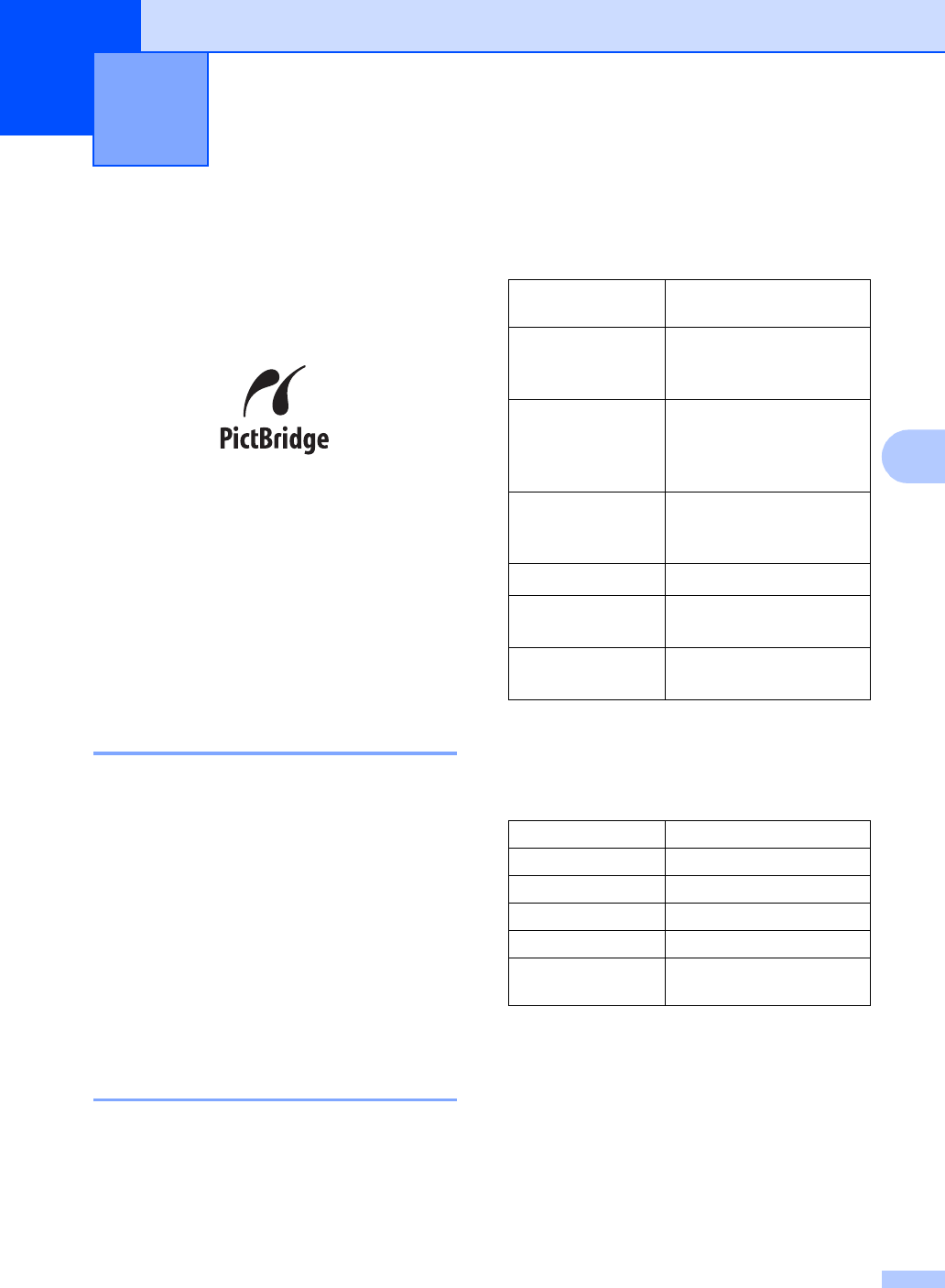
39
5
5
Printing photos
directly from a
PictBridge camera
5
Your Brother machine supports the
PictBridge standard, allowing you to connect
to and print photos directly from any
PictBridge compatible digital camera.
If your camera supports the USB Mass
Storage standard, you can also print photos
from a digital camera without PictBridge. See
Printing photos directly from a digital camera
(without PictBridge) on page 41.
PictBridge requirements 5
To avoid errors, remember the following
points:
The machine and the digital camera must
be connected using a suitable USB cable.
The image file extension must be .JPG
(Other image file extensions like .JPEG,
.TIF, .GIF and so on will not be
recognized).
PhotoCapture Center™ operations are
not available when using the PictBridge
feature.
Setting your digital camera
Make sure your camera is in PictBridge
mode. Some of the settings listed below may
not be available for your PictBridge
compatible digital camera.
Depending on your camera some of these
settings may not be available.
1
See DPOF printing on page 40 for more details.
2
If your camera is set to use the Printer Settings
(Default setting), the machine will print your photo
using the following settings.
When your camera does not have any
menu selections, this setting is also used.
The names and availability of each setting
depends on the specification of your
camera.
Please refer to the documentation supplied
with your camera for more detailed
information on changing PictBridge settings.
Printing photos from a camera 5
Camera Menu
Selections
Options
Paper Size Letter, A4, 10x15 cm,
Printer Settings
(Default setting)
2
Paper Type Plain Paper, Glossy
Paper, Inkjet Paper,
Printer Settings
(Default setting)
2
Layout Borderless: On,
Borderless: Off, Printer
Settings (Default setting)
2
DPOF setting
1
-
Print Quality Normal, Fine, Printer
Settings (Default setting)
2
Color
Enhancement
On, Off, Printer Settings
(Default setting)
2
Settings Options
Paper Size 10x15 cm
Paper Type Glossy Paper
Layout Borderless: On
Print Quality Fine
Color
Enhancement
Off