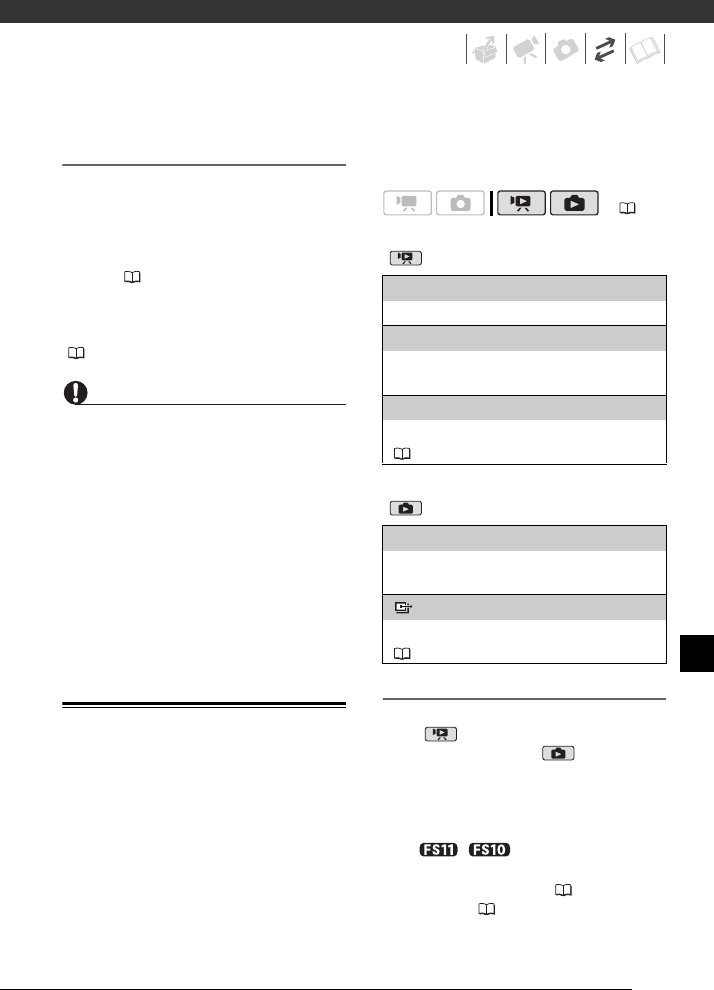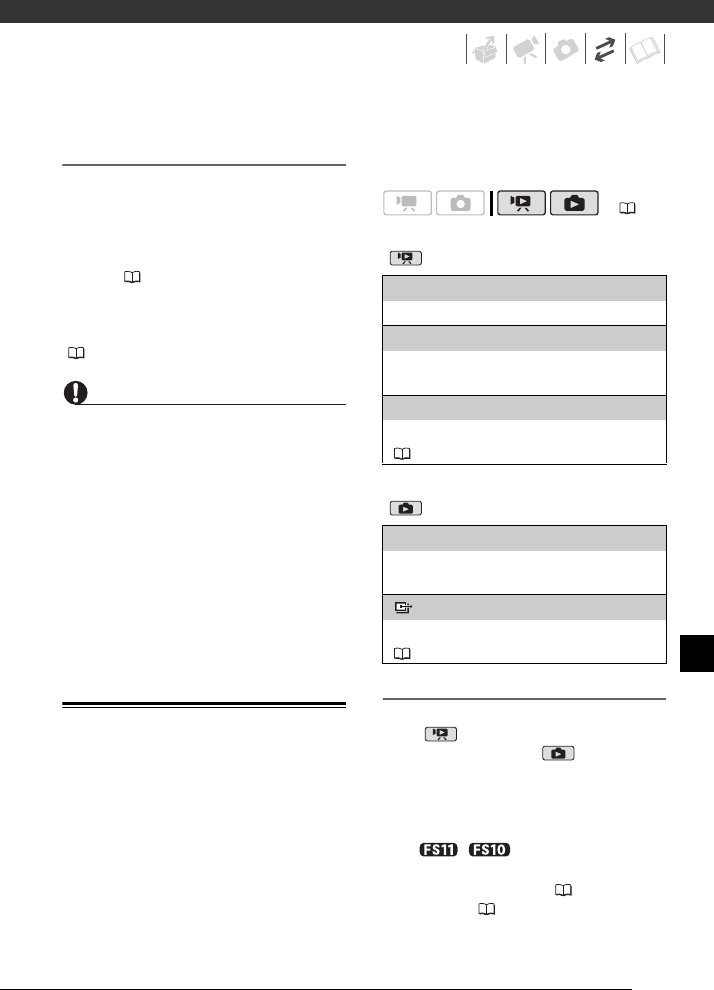
69
Saving your Recordings without a
Computer
If you prefer to save your recordings
without having to use a computer, you
can use the optional DW-100 DVD
Burner to create DVD discs of your
movies and Photo DVDs of your still
images ( 69). You can also connect
the camcorder to an external recording
device (DVD or HDD recorder, VCR,
etc.) to save copies of your movies
( 71).
IMPORTANT
• When the camcorder is connected to
a computer: Do not access, change or
delete folders and files in the camcorder
directly from the computer as this may
result in permanent data loss. Always
back up your recordings to the
computer and restore the backup files
to the camcorder using only the
supplied software ImageMixer 3.
• While the camcorder is connected to a
computer, do not open the memory card
slot cover and do not remove the
memory card.
Authoring DVD Discs and Photo DVDs
You can connect the camcorder to the
optional DW-100 DVD Burner to create
DVD discs from your movies or Photo
DVD discs from your still images. For
details about the connection and
operation, refer to the instruction
manual of the DW-100.
Refer to this section along with the
relevant sections in the instruction
manual of the DW-100.
Options for creating DVD discs
(mode)
Options for creating Photo DVDs
(mode)
Preparations on the Camcorder
1 Turn on the camcorder and set it
to mode to create DVD discs
of your movies or mode to
create Photo DVDs of your still
images.
• Power the camcorder using the
compact power adapter.
• / Select in advance
the memory from which you want
to add the scenes ( 30) or still
images ( 57).
( 24)
[ALL SCENES]
Add all the scenes to the disc(s).
[REM.SCENES]
Add only those scenes that have not been
previously added to a disc.
[PLAYLIST]
Add only the scenes included in the playlist
( 51).
[ALL IMAGES]
Add all the still images to the slideshow on the
disc.
[ TRANS.ORD]
Add only still images marked with transfer orders
( 74).