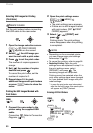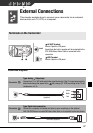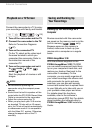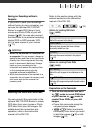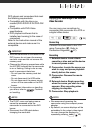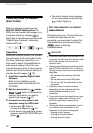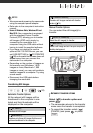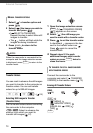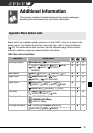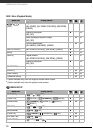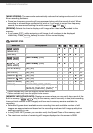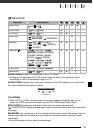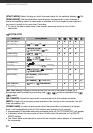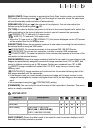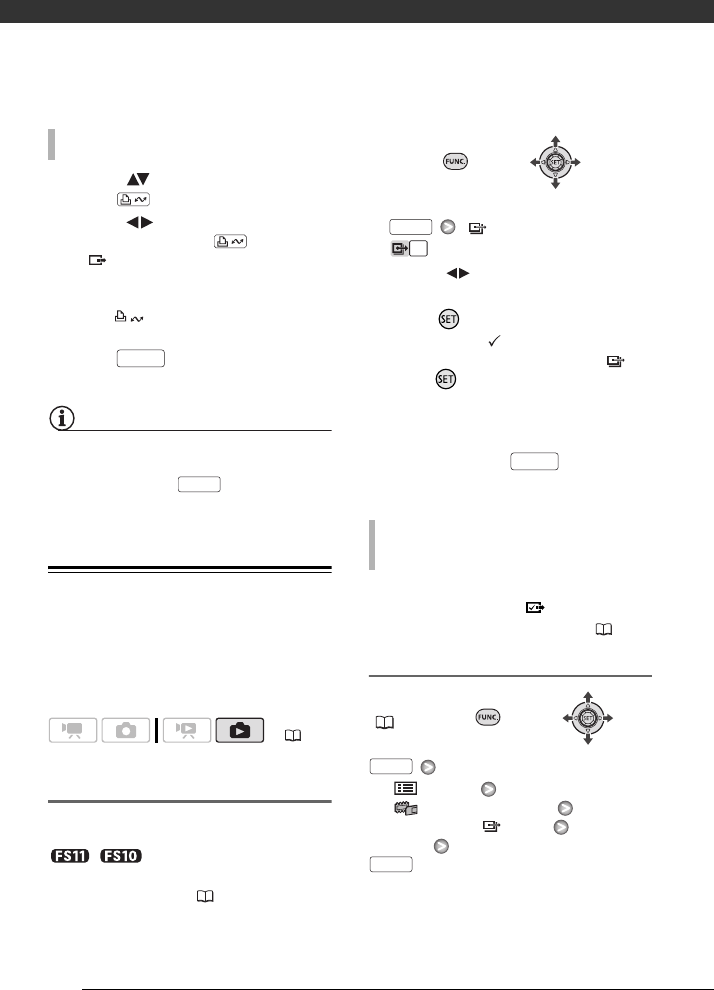
External Connections
74
1 Select ( ) a transfer option and
press .
2 Select ( ) the image you wish to
transfer and press .
• [ SELECT & TRANSFER]:
Repeat this step to select other still
images to transfer.
• The button will flash while the
images are being transferred.
3 Press to return to the
transfer menu.
NOTES
When the camcorder is connected to the
computer and the image selection screen
is displayed, press to return to the
transfer menu.
Transfer Orders
You can mark in advance the still images
you want to transfer to the computer as
transfer orders. You can set transfer
orders for up to 998 still images.
Selecting Still Images to Transfer
(Transfer Order)
Set the transfer orders before connecting
the camcorder to the computer.
/ Select in advance the
memory from which you want to
transfer still images ( 57).
1 Open the image selection screen.
[ TRANSFER ORDER]
appears on the screen.
2 Select ( ) the still image you
want to mark with a transfer order.
3 Press to set the transfer order.
A checkmark appears in the box
next to the transfer order icon .
Press again to cancel the
transfer order.
4 Repeat steps 2-3 to mark
additional images with transfer
orders or press twice to
close the menu.
Connect the camcorder to the
computer and select [ TRANSFER
ORDERS] in the transfer menu ( 73).
Erasing All Transfer Orders
FUNC.
( 26)
[ MENU]
[ MEMORY OPER.]
[ERASE ALL ORD]
[YES]
MANUAL TRANSFER OPTIONS
( 24)
FUNC.
FUNC.
TO TRANSFER THE STILL IMAGES MARKED
WITH TRANSFER ORDERS
FUNC.
FUNC.
FUNC.
FUNC.