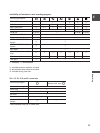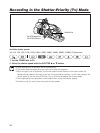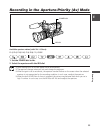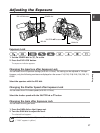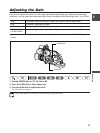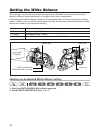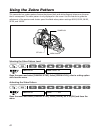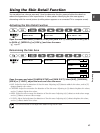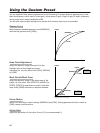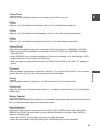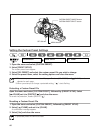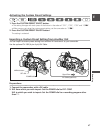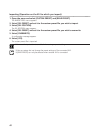61
E
Recording
Setting a Custom White Balance
1. Press the WHITE BALANCE dial so that it pops out.
2. Set the WHITE BALANCE dial to 1, 2 or 3.
3. Point the camcorder at a white object and zoom in until it fills the whole screen.
Keep the camcorder zoomed at the white object until step 4 is completed.
4. Press the WHITE BALANCE W button.
”W“ flashes and stops flashing when setting is complete.
❍ The camcorder retains the custom white balance setting even if you turn it off.
❍ When you have set the custom white balance:
- Depending on the light source, “W” may keep flashing. The result will still be better than with
the auto setting.
- When you have turned on/off the built-in ND-filter of the lens, reset the custom white balance.
❍ Custom white balance may provide better results in the following cases:
- Changing lighting conditions
- Close-ups
- Subjects in a single colour (sky, sea or forest)
- Under mercury lamps or certain types of fluorescent lights
Recording with Preset Custom White Balance
1. Set the POWER dial to a recording program other than [.
2. Turn the WHITE BALANCE dial to select a preset number.
The preset custom white balance is activated.
The custom preset settings [R GAIN], [G GAIN] and [B GAIN] ( 65) will override the white balance
setting set with above procedure.