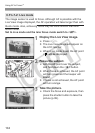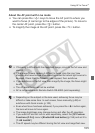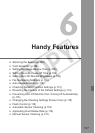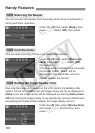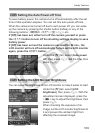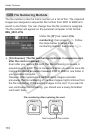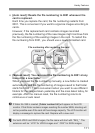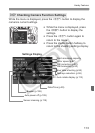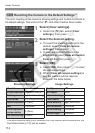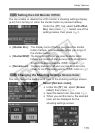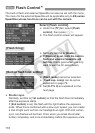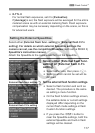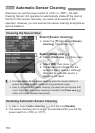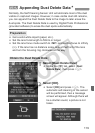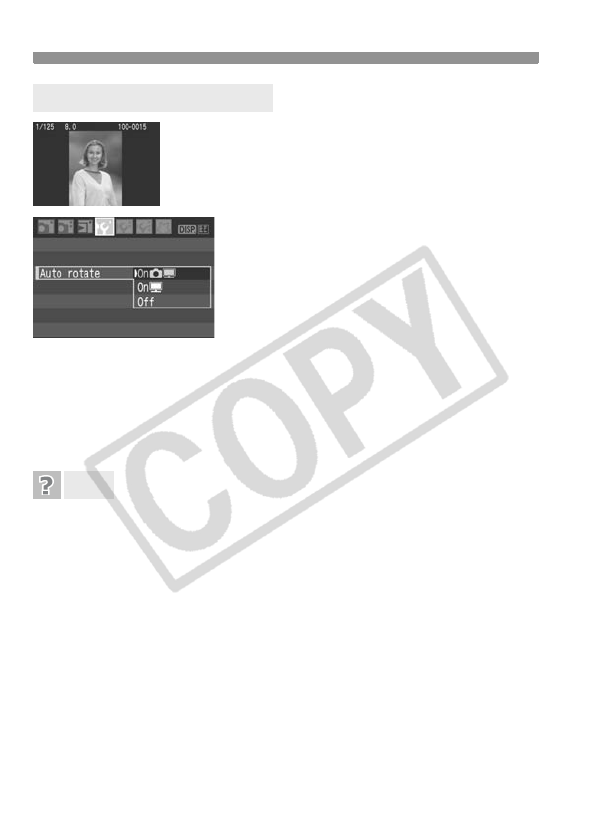
Handy Features
112
Vertical images are rotated automatically so they are
displayed vertically on the camera’s LCD monitor
and personal computer instead of horizontally. The
setting of this feature can be changed.
Under the [5] tab, select [Auto rotate],
then press <0>. Follow the steps below
to select the desired setting, then press
<0>.
[OnPD]: The vertical image is automatically rotated on both the
camera’s LCD monitor and on the personal computer.
[OnD]: The vertical image is automatically rotated only on the
personal computer.
[Off] : The vertical image is not automatically rotated at all.
The vertical image is not rotated during the image review
immediately after it is captured.
Press the <
x
> button and the image playback will display the rotated image.
[OnPD] is set, but the image does not rotate during playback.
Auto rotate will not work with vertical images captured while [Auto
rotate] was set to [Off]. Also, if the vertical image is taken while the
camera is pointed up or down, the image might not rotate for
playback. In such a case, see “Rotating the Image” on page 126.
On the camera’s LCD monitor, I want to rotate an image
captured when [OnD] had been set.
Set [OnPD], then playback the image. It will be rotated.
The vertical image does not rotate on the personal computer screen.
The software used is not compatible with image rotation. Use the
camera’s bundled software instead.
3 Auto Image Rotation
FAQ