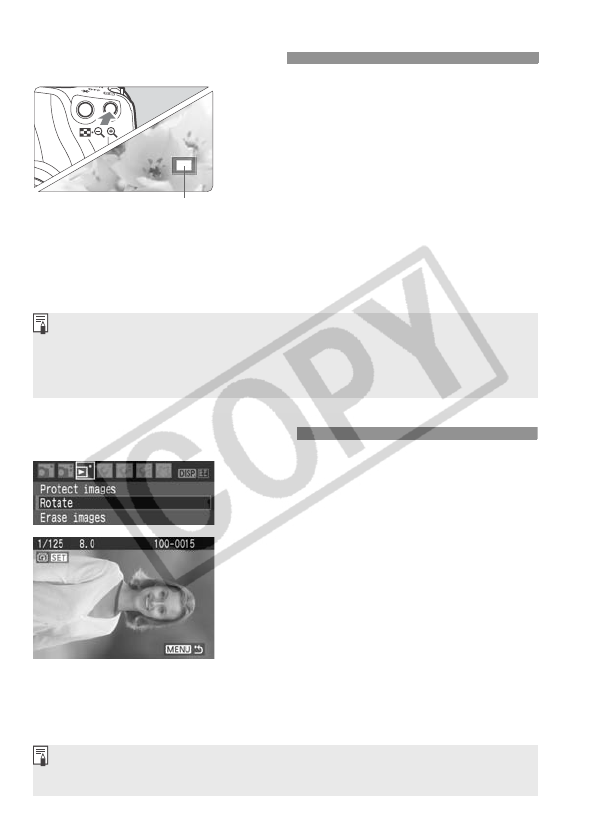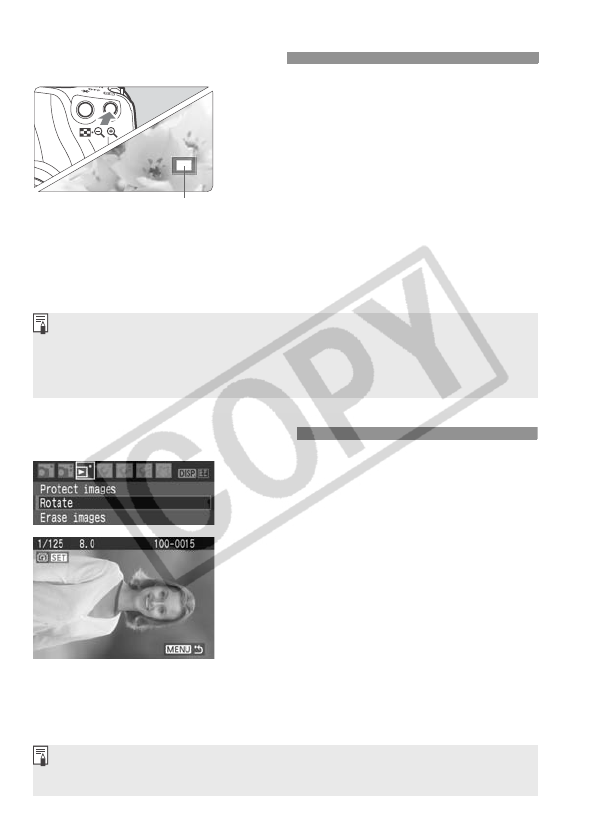
126
Magnify the image.
During image playback, press the
<u> button to magnify the image.
If you keep pressing the <u> button,
you can magnify the image up to 10x.
Use the <S> keys to scroll around
the magnified image.
Press the <
I
> button to reduce the
magnification. To exit the magnified
view, press the <
x
> button. The
single-image view will return.
u/y Magnified View
Magnified area
You can turn the <6> dial to view another image with the magnification
maintained.
Magnified view is not possible during the image review immediately after
the image is taken.
1
Select [Rotate].
Under the [3] tab, select [Rotate],
then press <0>.
2
Select the image and rotate it.
Press the <U> key to select the
image to be rotated, then press
<0>.
Each time you press <0>, the
image will rotate clockwise as follows:
90° → 270° → 0°
To rotate another image, repeat step 2.
To exit the image rotate and return to
the menu, press the <
M
> button.
If the rotated image is not displayed in the rotated orientation during image
playback, set the [5 Auto rotate] menu to [OnzD].
b Rotating the Image