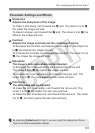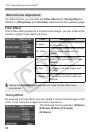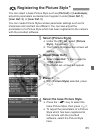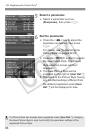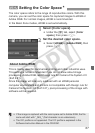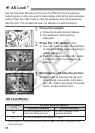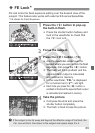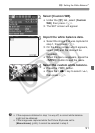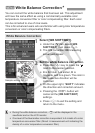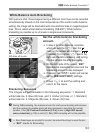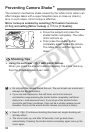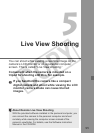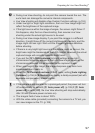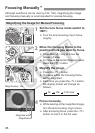91
B: Setting the White BalanceN
2
Select [Custom WB].
Under the [2] tab, select [Custom
WB], then press <0>.
X The SET screen will appear.
3
Import the white balance data.
Select the image that was captured in
step 1, then press <0>.
X On the dialog screen which appears,
select [OK] and the data will be
imported.
When the menu reappears, press the
<M> button to exit the menu.
4
Select the custom white balance.
Press the <
B
> button.
Press the <U> key to select <O>,
then press <0>.
If the exposure obtained in step 1 is way off, a correct white balance
might not be obtained.
If the image was captured while the Picture Style was set to
[Monochrome] (p.68), it cannot be selected in step 3.