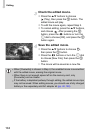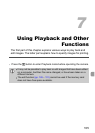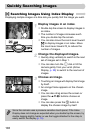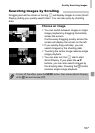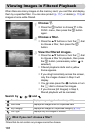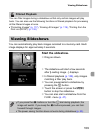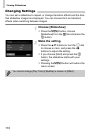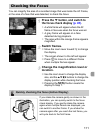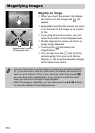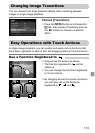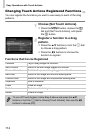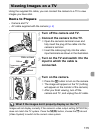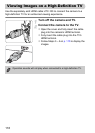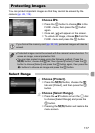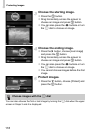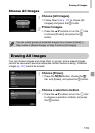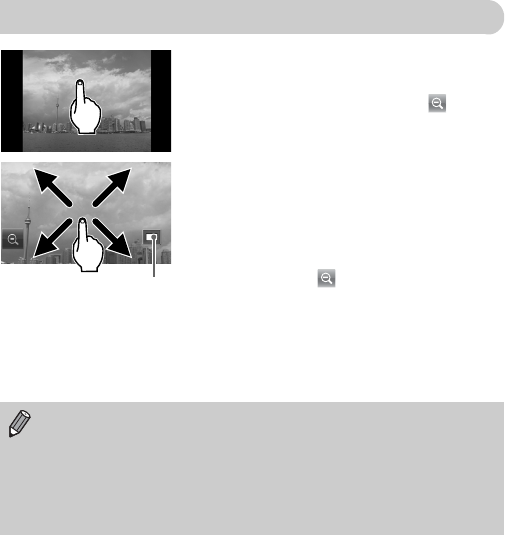
112
Magnify an image.
● When you touch the screen, the display
will zoom in on the image and will
appear.
● Repeatedly touching the screen will zoom
in on that part of the image up to a factor
of 10x.
● If you drag across the screen, you can
move the location of the displayed area.
● Double tapping the screen will return to
single image playback.
● Touching the will reduce the
magnification.
● You can also turn the  dial or tilt the
camera gently from your wrist (Active
Display, p. 28) to switch between images
at the same zoom factor.
Magnifying Images
Approximate Location
of Displayed Area
• You can also zoom in on the image by moving the zoom lever toward
k. If you continue to hold the zoom lever, the display will continue to
zoom in up to a factor of 10x. If you move the zoom lever toward g,
you can reduce the magnification. If you continue to hold the zoom
lever, you will return to single image playback.
• While the image is magnified, you can also press the opqr buttons
to move the location of the displayed area.