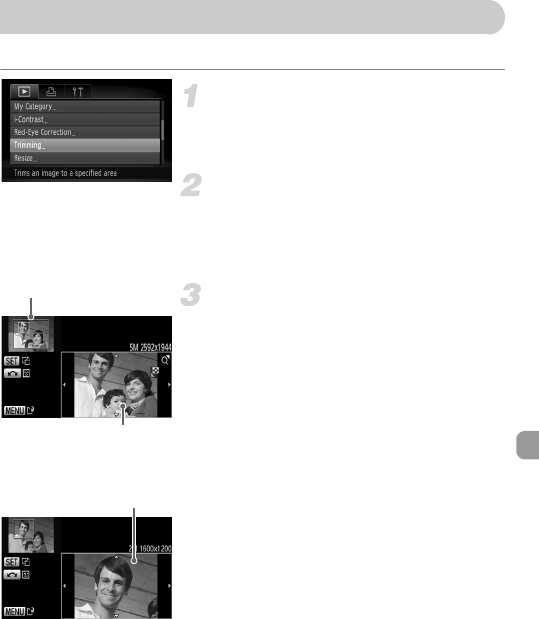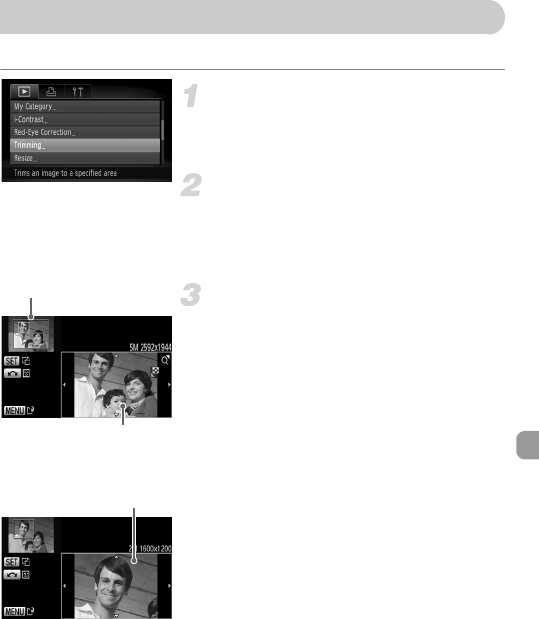
127
You can cut out a portion of a recorded image and save it as a new image file.
Choose [Trimming].
● Press the n button,
choose
the 1
tab and [Trimming], then press the m
button.
Choose an image.
● Drag horizontally across the screen to
choose an image.
● You can also press the qr buttons or turn
the  dial to choose an image.
Adjust the trimming area.
XA frame will appear around the portion of
the image to be trimmed.
XThe original image will display in the upper
left and the trimmed image will display in
the lower right.
● If you move the zoom lever to the left or
right, you can change the frame size.
● If you press the opqr buttons, you can
move the frame.
● If you press the m button, you can
change the frame size.
● In an image with detected faces, gray
frames appear around the faces located in
the upper left image. The frames can be
used for trimming. You can switch
between frames by turning the  dial.
● Press the n button.
Trimming
Recorded pixels
after trimming
Trimming Area
Trimming Area Display