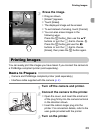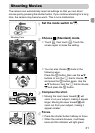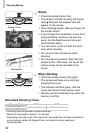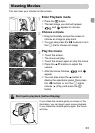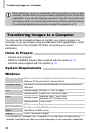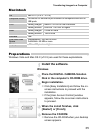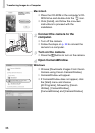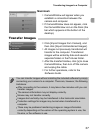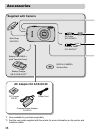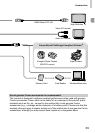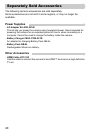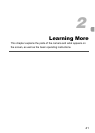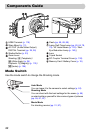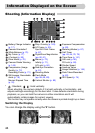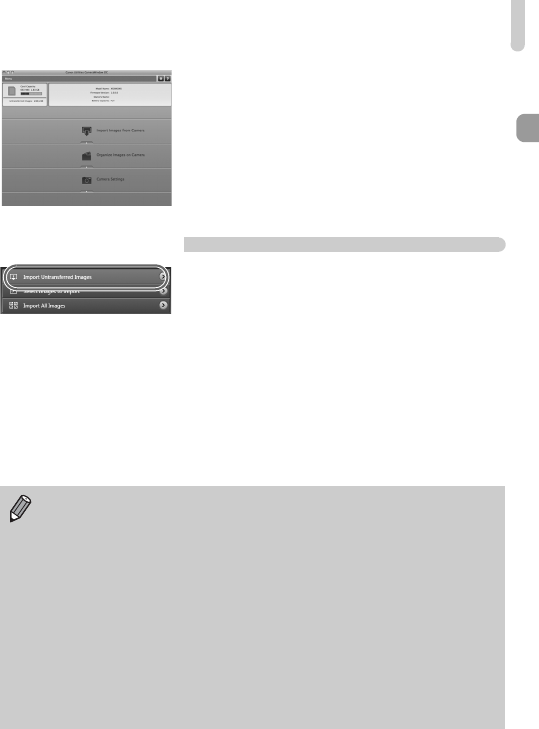
Transferring Images to a Computer
37
Macintosh
X
CameraWindow will appear when you
establish a connection between the
camera and computer.
● If CameraWindow does not appear, click
the CameraWindow icon on the Dock (the
bar which appears at the bottom of the
desktop).
Transfer Images
● Click [Import Images from Camera], and
then click [Import Untransferred Images].
XAll images not previously transferred will
transfer to the computer. Transferred
images will be sorted by date and saved in
separate folders in the Pictures folder.
● After the transfer finishes, click [x] to close
CameraWindow, then turn off the camera
and unplug the cable.
● For further operations, refer to the
Software Guide.
You can transfer images without installing the included software by simply
connecting your camera to a computer. There are, however, the following
limitations:
• After connecting to the camera, it may take a few minutes until you can
transfer images.
• The camera information may not display correctly.
• Movies may not transfer correctly.
• Images shot vertically may be transferred in the horizontal orientation.
• Protection settings for images may be lost when transferred to a
computer.
• There may be problems transferring images or image information
correctly depending on the version of the operating system in use, the
file size, or the software in use.