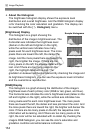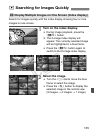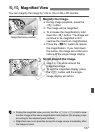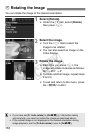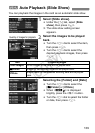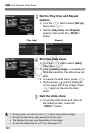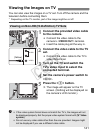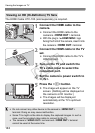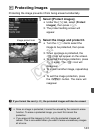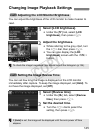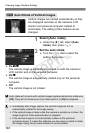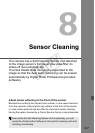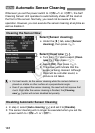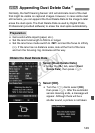142
Viewing the Images on TV
The HDMI Cable HTC-100 (sold separately) is required.
1
Connect the HDMI cable to the
camera.
Connect the HDMI cable to the
camera’s <D> terminal.
With the plug’s <
dHDMI MINI>
logo
facing the front of the camera, insert it into
the camera’s <
D
> terminal.
2
Connect the HDMI cable to the TV
set.
Connect the HDMI cable to the TV’s
HDMI IN port.
3
Turn on the TV and switch the
TV’s video input to select the
connected port.
4
Set the camera’s power switch to
<1>.
5
Press the <x> button.
X The image will appear on the TV
screen. (Nothing will be displayed on
the camera’s LCD monitor.)
The images will be displayed
automatically at the TV’s optimum
resolution.
Viewing on HD (Hi-Definition) TV Sets
Do not connect any other device to the camera’s <D>
terminal. Doing so may cause malfunction.
Some TVs might not be able to display the captured images. In such a
case, use the provided video cable to connect to the TV.
The camera’s <VIDEO OUT> terminal and <D> terminal
cannot be used at the same time.
COPY