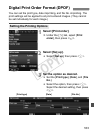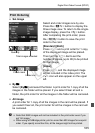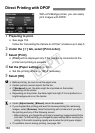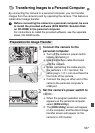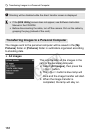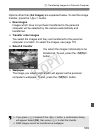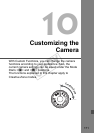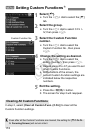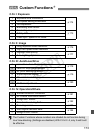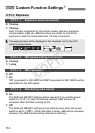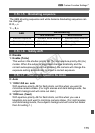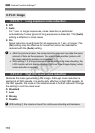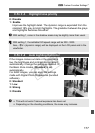170
d Transferring Images to a Personal Computer
Under the [3] tab, you can use
[Transfer order] to select the images to
be transferred to a personal computer.
When you select [Transfer order
images] on page 169, you can transfer
the images set by the transfer order.
Sel.Image
Select and order images one by one. Press
<
0
> to include the displayed image in the
transfer order. The <
X
> icon will also appear
on the upper left. After completing the
transfer order, press the <
M
> button to
save the transfer order to the card.
Byn
Select [
By
n]
and select the folder. All the images in the folder will then
be included in the transfer order. If you select Clear all and a folder, the
transfer order for all the images in the folder will be canceled.
All image
When you select All image, all the images in the card will be
included in the transfer order. If you select Clear all, the transfer
order for all the images in the card will be canceled.
3 Selecting the Images to be Transferred
Do not put into the camera any images whose transfer order was set by a
different camera and then try to specify another transfer order. The images
in the transfer order might all be overwritten. Also, depending on the image
type, the transfer order may not be possible.
For the transfer order, if you select an image captured in the RAW+JPEG
mode, it will be counted as one image. During the direct image transfer, both
the RAW and JPEG images will be transferred to the personal computer.
If you want to transfer more than 999 images in one batch, select [All
images] on the direct transfer screen (p.168).
COPY