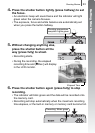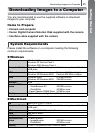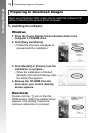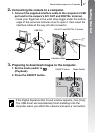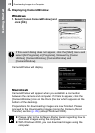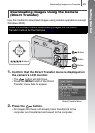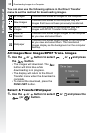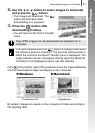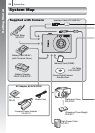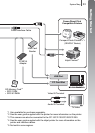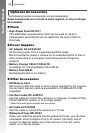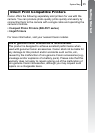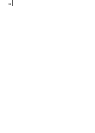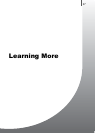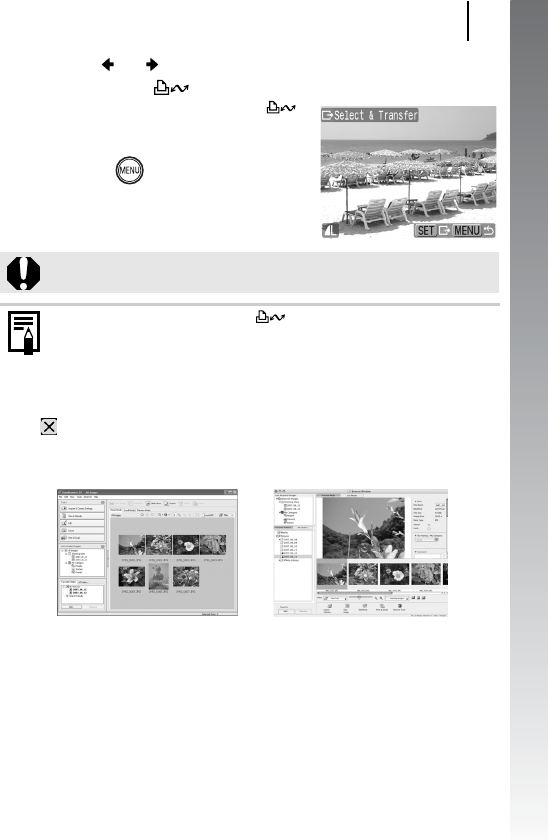
Downloading Images to a Computer
31
Getting Started
2. Use the or button to select images to download
and press the button.
• The images will download. The
button will blink blue while
downloading is in progress.
3. Press the button after
downloading finishes.
• You will return to the Direct Transfer
menu.
Click at the bottom right of the window to close the CameraWindow
and the downloaded images will display on the computer.
By default, images are saved on the computer in folders according to
the shooting date.
Only JPEG images can be downloaded as wallpaper for a
computer.
The option selected with the button is retained even when
the camera’s power is turned off. The previous setting will be in
effect the next time the Direct Transfer menu is displayed. The
image selection screen will appear directly when the [Select &
Transfer] or the [Wallpaper] option was last selected.
Windows Macintosh
ZoomBrowser EX ImageBrowser