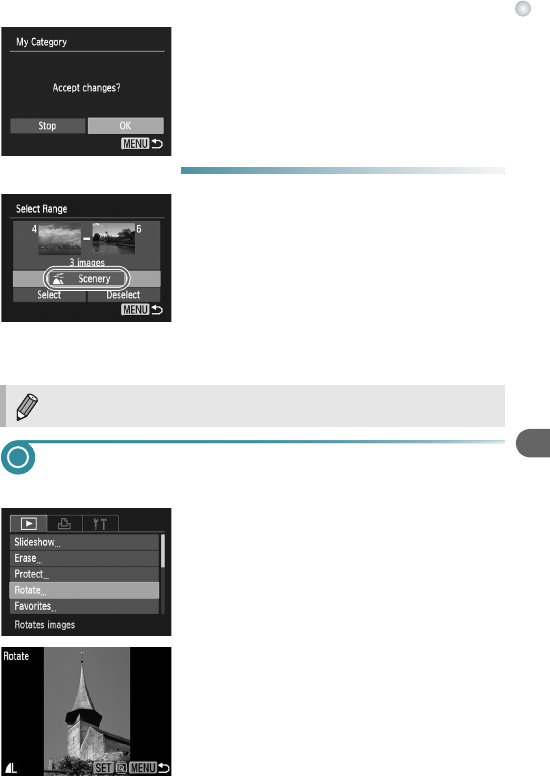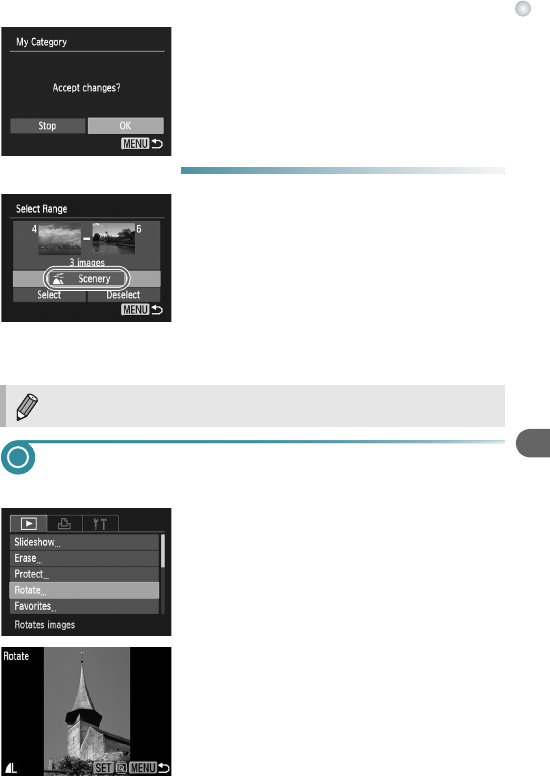
Rotating Images
105
3
Make the setting.
● If you press the n button, a
confirmation screen will appear.
● Press the qr buttons to choose [OK] and
press the m button.
X The image will be registered to the category.
● Choose Range
1
Choose [Select Range].
● Follow Step 2 on p. 104 to choose [Select
Range] and press the
m
button.
● Follow Steps 2 – 3 on pp. 99 – 100 to
choose images.
● Press the p button, choose the item and
press the qr buttons to choose a type.
2
Make the setting.
● Press the p button to choose [Select] and
press the m button.
Rotating Images
You can change the orientation of an image and save it.
1
Choose [Rotate].
● Press the n button,
choose
the 1 tab
and [Rotate], and press the m button.
2
Rotate the image.
● Press the qr buttons to
choose
an image.
X The image will rotate 90° with each press of
the m button.
● Pressing the n button will restore the
menu screen.
If you choose [Deselect] in Step 2, you can deselect all of the images in
the [Select Range] category.