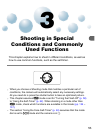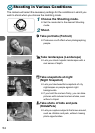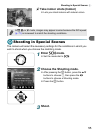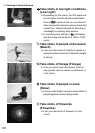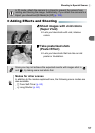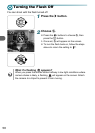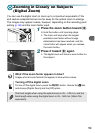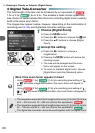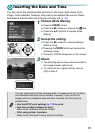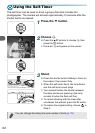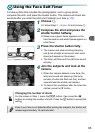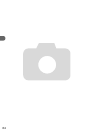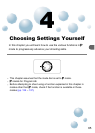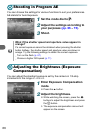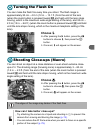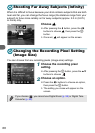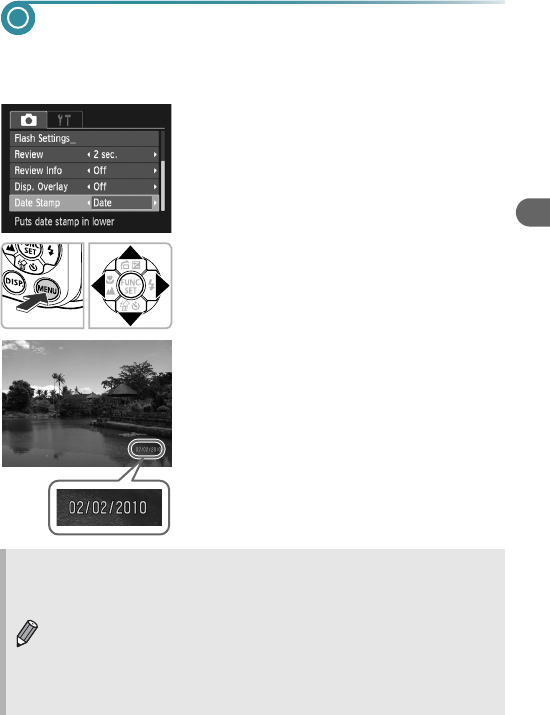
61
Inserting the Date and Time
You can insert the shooting date and time in the lower right corner of an
image. Once inserted, however, they cannot be deleted. Be sure to check
beforehand that the date and time are correctly set (p. 19).
1
Choose [Date Stamp].
● Press the n button.
● Press the qr buttons to choose the 4 tab.
● Press the op buttons to choose [Date
Stamp].
2
Accept the setting.
● Press the qr buttons to choose [Date] or
[Date & Time].
● Pressing the n button will restore the
shooting screen.
X Once set, [DATE] will appear on the screen.
3
Shoot.
X The shooting date or time will be recorded in
the image’s lower right corner.
● To restore to the original setting, choose
[Off] in Step 2.
You can insert and print the shooting date in images which do not have
an embedded date and time as follows. However, if you do this for
images with an embedded date and time, the date and time may be
printed twice.
• Use the DPOF print settings (p. 112) to print.
• Use the included software to print.
Refer to the Software Guide for details.
• Print using printer functions.
Refer to the Personal Printing Guide for details.