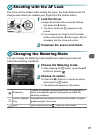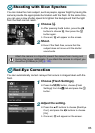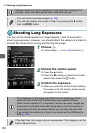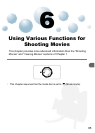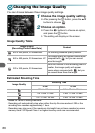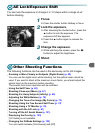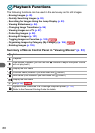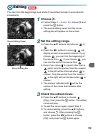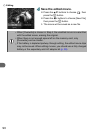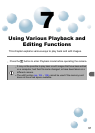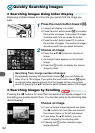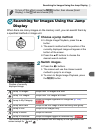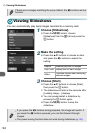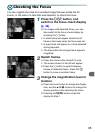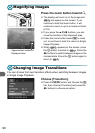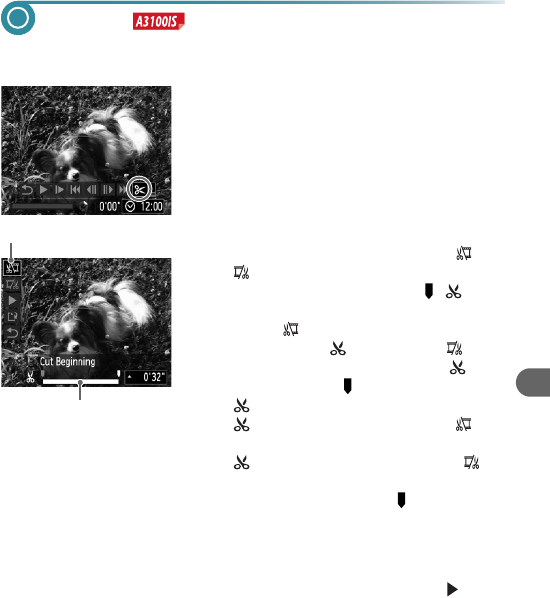
89
Editing
You can trim the beginnings and ends of recorded movies in one-second
increments.
1
Choose *.
● Follow Steps 1 – 3 on p. 33, choose * and
press the m button.
X The movie editing panel and the movie
editing bar will appear on the screen.
2
Set the editing range.
● Press the op buttons and choose or
.
● Press the qr buttons to move . will
display at each one-second interval. If you
choose , you can trim the beginning of
the movie from . If you choose , you
can trim the end of the movie from .
X Even if you move to a point other than a
point, only the portion from the nearest
to the left will be trimmed when is
chosen. Only the portion from the nearest
to the right will be trimmed when is
chosen.
X The section indicated with will be the
section of the movie that remains after
editing.
3
Check the edited movie.
● Press the op buttons to choose
(Play), then press the m button. The edited
movie will play.
● To edit the movie again, repeat Step 2.
● To cancel editing, press the op buttons,
and choose Ú. After pressing the m
button, press the qr buttons to choose
[OK], and press the m button again.
Movie Editing Bar
Movie Editing Panel