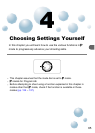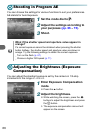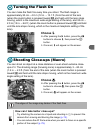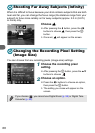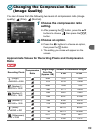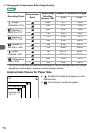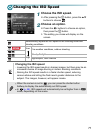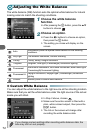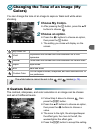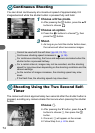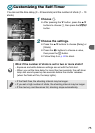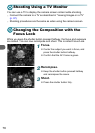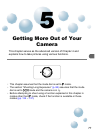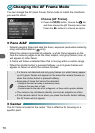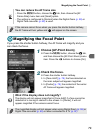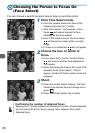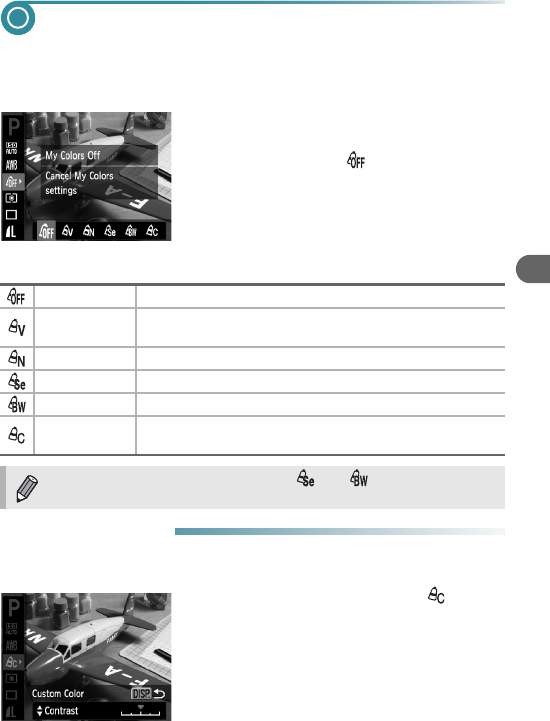
73
Changing the Tone of an Image (My
Colors)
You can change the tone of an image to sepia or black and white when
shooting.
1
Choose My Colors.
● After pressing the m button, press the op
buttons to choose .
2
Choose an option.
● Press the qr buttons to choose an option,
then press the m button.
X The setting you chose will display on the
screen.
● Custom Color
The contrast, sharpness, and color saturation in an image can be chosen
and set at 5 different levels.
● Follow Step 2 above to choose , then
press the l button.
● Press the op buttons to choose an option,
then press the qr buttons to choose a
value.
● The more to the right, the stronger/deeper
the effect gets, the more to the left, the
weaker/lighter the effect gets.
● Press the l button to accept the setting.
My Colors Off —
Vivid
Emphasizes the contrast and color saturation for a vivid
impression.
Neutral Tones down the contrast and color saturation for neutral hues.
Sepia Sepia tones.
B/W Black and white.
Custom Color
You can adjust contrast, sharpness, and color saturation etc. to
your preference.
The white balance cannot be set in the and modes (p. 72).