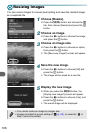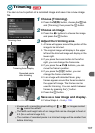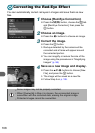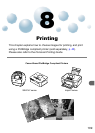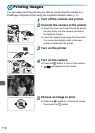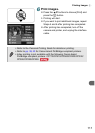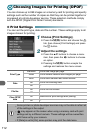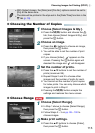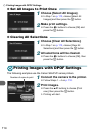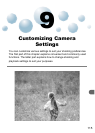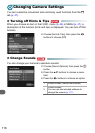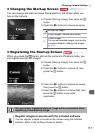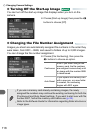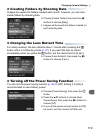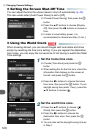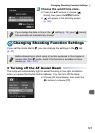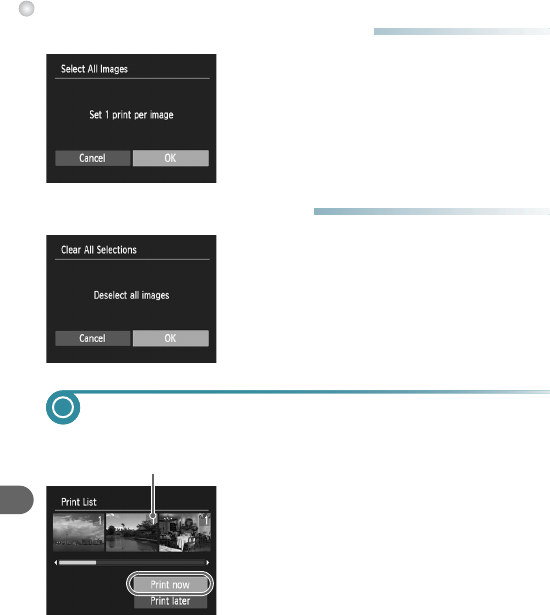
Printing Images with DPOF Settings
114
● Set All Images to Print Once
1
Choose [Select All Images].
● In Step 1 on p. 113, choose [Select All
Images] and then press the m button.
2
Make print settings.
● Press the qr buttons to choose [OK] and
press the m button.
● Clearing All Selections
1
Choose [Clear All Selections].
● In Step 1 on p. 113, choose [Clear All
Selections] and then press the m button.
2
All selections will be cleared.
● Press the qr buttons to choose [OK], then
press the m button.
Printing Images with DPOF Settings
The following examples use the Canon SELPHY series printers.
1
Connect the camera to the printer.
● Follow Steps 1 – 4 on p. 110.
2
Print images.
● Press the op buttons to choose [Print
now], then press the m button.
X Printing will start.
Number of copies to print