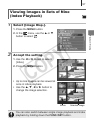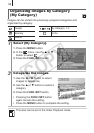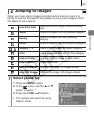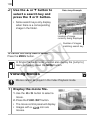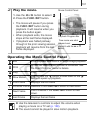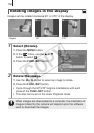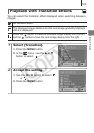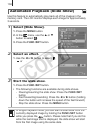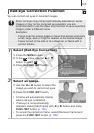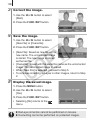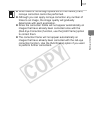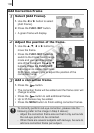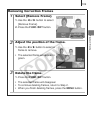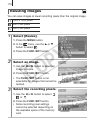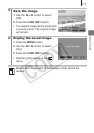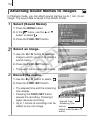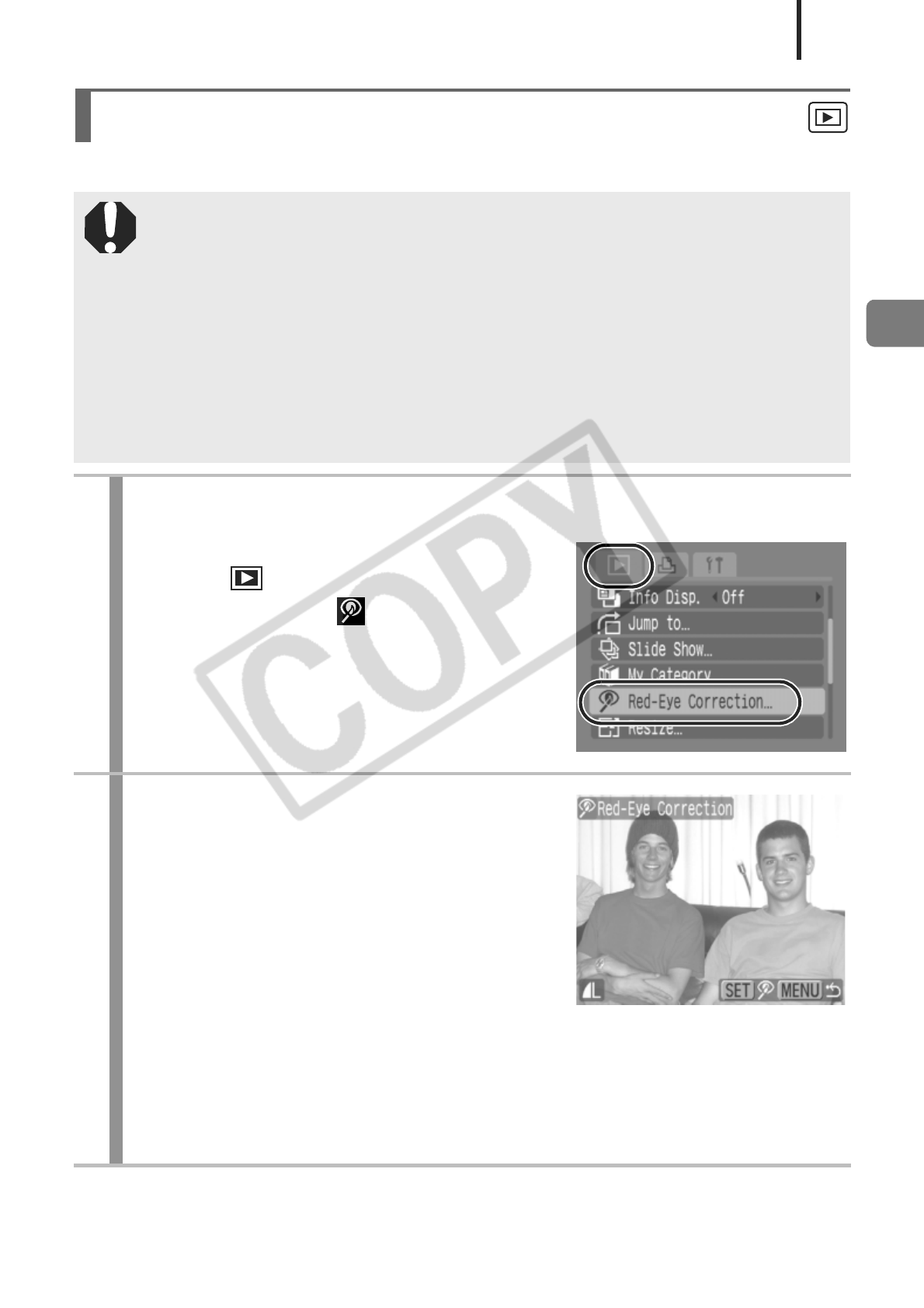
105
Playback/Erasing
You can correct red eyes in recorded images.
Red-Eye Correction Function
Since red eyes may not be automatically detected on some
images or may not be corrected as expected, you are
recommended to use the [New File] function to save important
images under a different name.
Examples:
- Faces near the screen edges or faces that appear extremely
small, large, dark or bright in relation to the overall image.
- Faces turned to the side or at a diagonal, or faces with a
portion hidden.
1
Select [Red-Eye Correction].
1. Press the MENU button.
2. In the menu, use the S or T
button to select .
3. Press the FUNC./SET button.
2
Select an image.
1. Use the W or X button to select the
image you wish to correct red eyes.
2. Press the FUNC./SET button.
• A frame will automatically display
where red-eye is detected.
• If red-eye is not automatically
detected, select [Add Frame] with W or X button and press
FUNC./SET button (p. 108).
• To cancel the correction frame, select [Remove Frame] and
press the FUNC./SET button (p. 109).