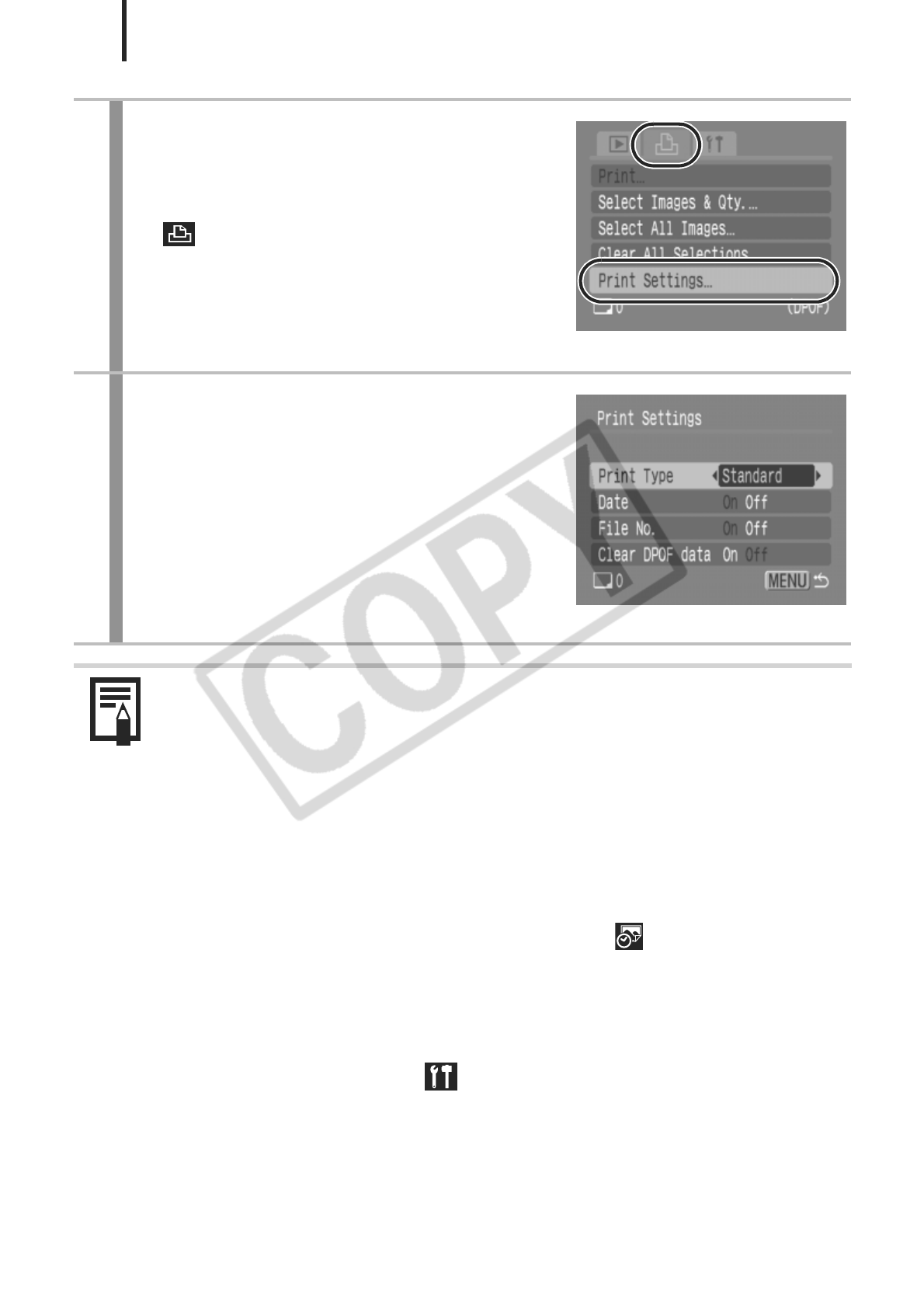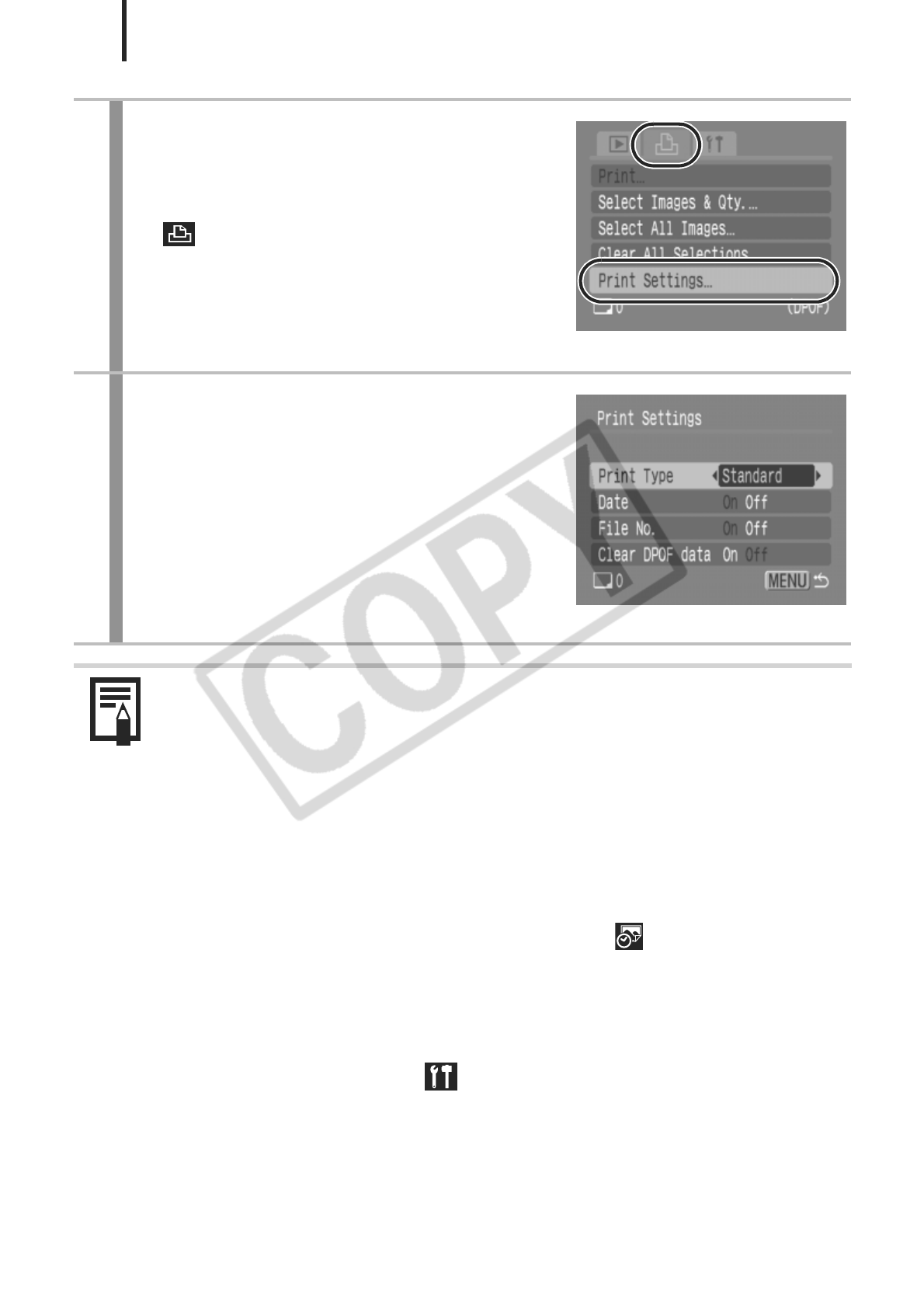
116
1
Select [Print Settings].
1. Press the MENU button.
2. Use the W or X button to select the
menu.
3. Use the S or T button to select
[Print Settings].
4. Press the FUNC./SET button.
2
Accept the setting.
1. Use the S or T button to select
[Print Type], [Date], [File No.] or
[Clear DPOF data].
2. Use the W or X button to select an
option.
3. Press the MENU button.
z The Date and File No. settings change according to the Print
Type as follows.
- [Index]
[Date] and [File No.] cannot be set to [On] at the same
time.
- [Standard] or [Both]
[Date] and [File No.] can be set to [On] at the same time,
however, the printable information may vary between
printers.
z Images with the date embedded using (Date Stamp)
(p. 20) are always printed with the date, regardless of the
[Date] setting. As a result, some printers may print the date
twice on these images if [Date] is also set to [On].
z The date is printed with the date style selected in the [Date/
Time] settings on the menu (p. 12).