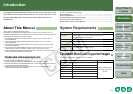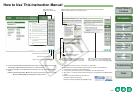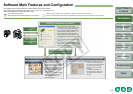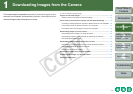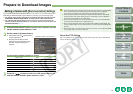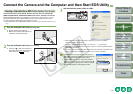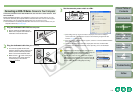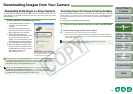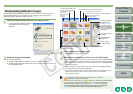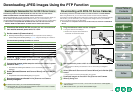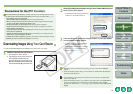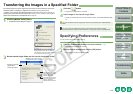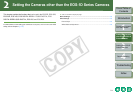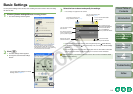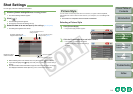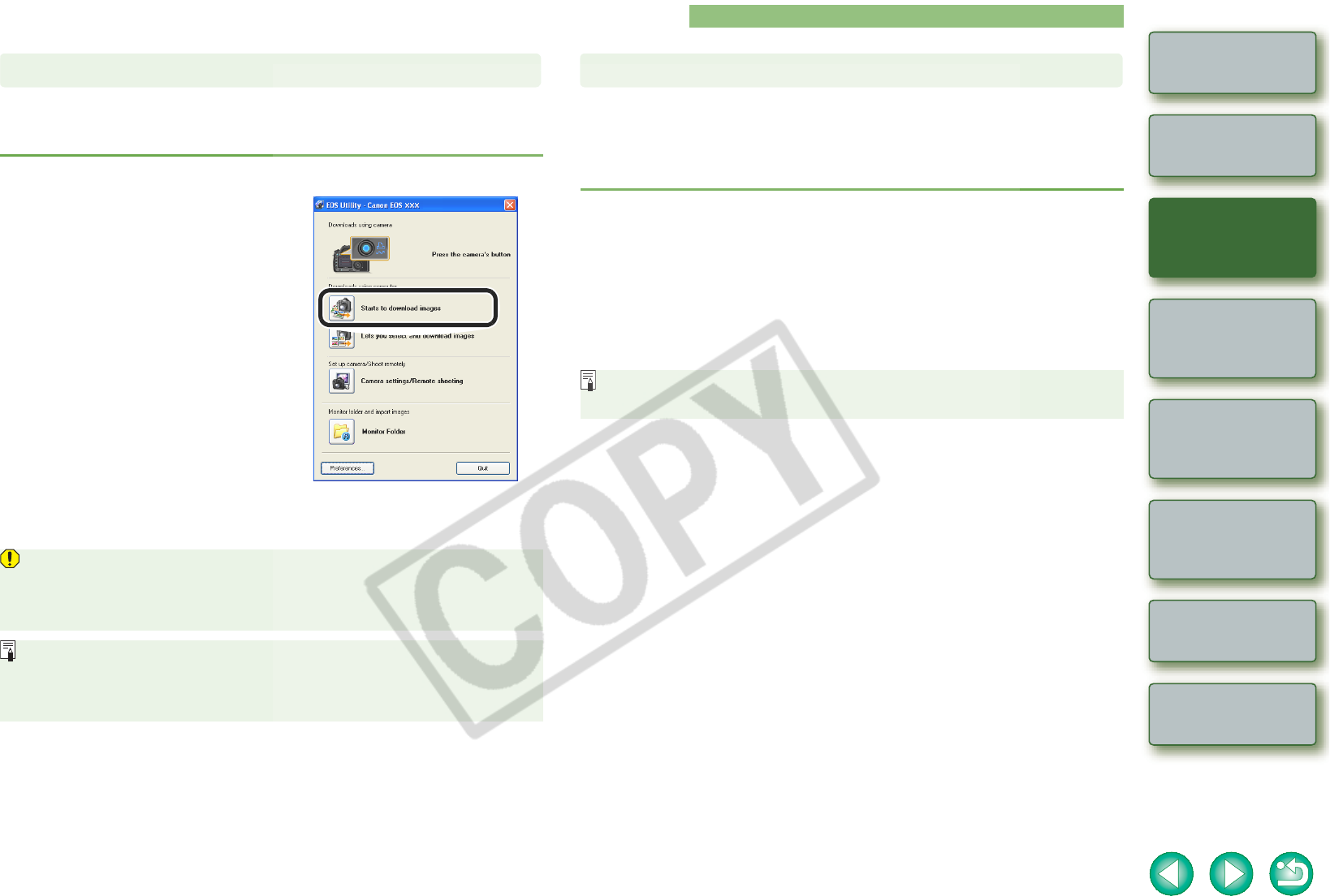
1-6
1
2
3
4
Cover/Table of
Contents
Introduction
Downloading Images
from the Camera
Setting the Cameras
other than the EOS-1D
Series Cameras
Setting the EOS-1D
Series Cameras
Troubleshooting
Index
Remote Shooting
Downloading Images from Your Camera
You can download to your computer all the images saved on a memory card in the camera, in a
single operation. You can follow this same procedure when downloading images using a third-
party card reader (p.1-9).
Click the [Starts to download images] button.
¿ The [Save File] dialog box appears and
the images are downloaded to the
computer.
¿ The downloaded images are sorted in
folders by shot date, and are saved in the
[My Pictures] folder on the computer.
O When all the images have been
downloaded, the ZoomBrowser EX starts
up and the downloaded images are
displayed. For further instructions, refer to
the ZoomBrowser EX Instruction Manual.
O To exit EOS Utility, click the [Quit] button.
O When disconnecting the interface cable
from the camera and computer, be sure to
exit EOS Utility and then set the camera’s
power switch to <OFF> before
disconnecting the cable.
In the preferences, only images downloaded for the first time are downloaded and saved
in the [My Pictures] folder (you cannot download images previously downloaded). You
can change the image download type or the save destination in the dialog box (p.1-10)
that appears when you click the [Preferences] button.
You can change the software that starts up when you download images, from
ZoomBrowser EX to Digital Photo Professional (p.1-10). However, if you have
downloaded images following “Downloading Images Using Your Card Reader” (p.1-9),
the software that can start up is limited to ZoomBrowser EX.
Downloading All the Images in a Single Operation
The above window shows information
displayable when EOS 30D is connected.
The displayed information varies depending
on the camera model connected.
With cameras that have the direct image transfer function, you can download to your computer
images saved in your camera’s memory card by operating the camera. For detailed instructions
on the direct image transfer function, refer to the camera’s Instruction Manual supplied with
your camera.
O This function is compatible with the EOS 30D.
1
Connect the camera and the computer and then start EOS Utility
(p.1-3).
2
Perform direct image transfer on the camera.
¿ The images from the camera are saved to the computer.
O When all the images have been downloaded, ZoomBrowser EX starts up and the
downloaded images are displayed. For further instructions, refer to the ZoomBrowser
EX Instruction Manual.
You can change the software that starts up when you download images, from
ZoomBrowser EX to Digital Photo Professional (p.1-10).
Downloading Images to Your Computer by Operating the Camera