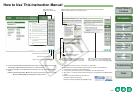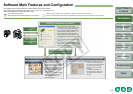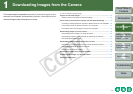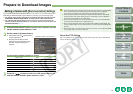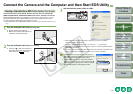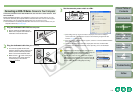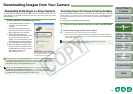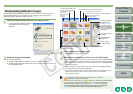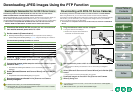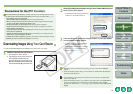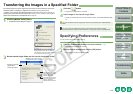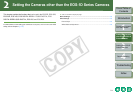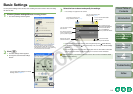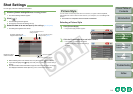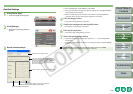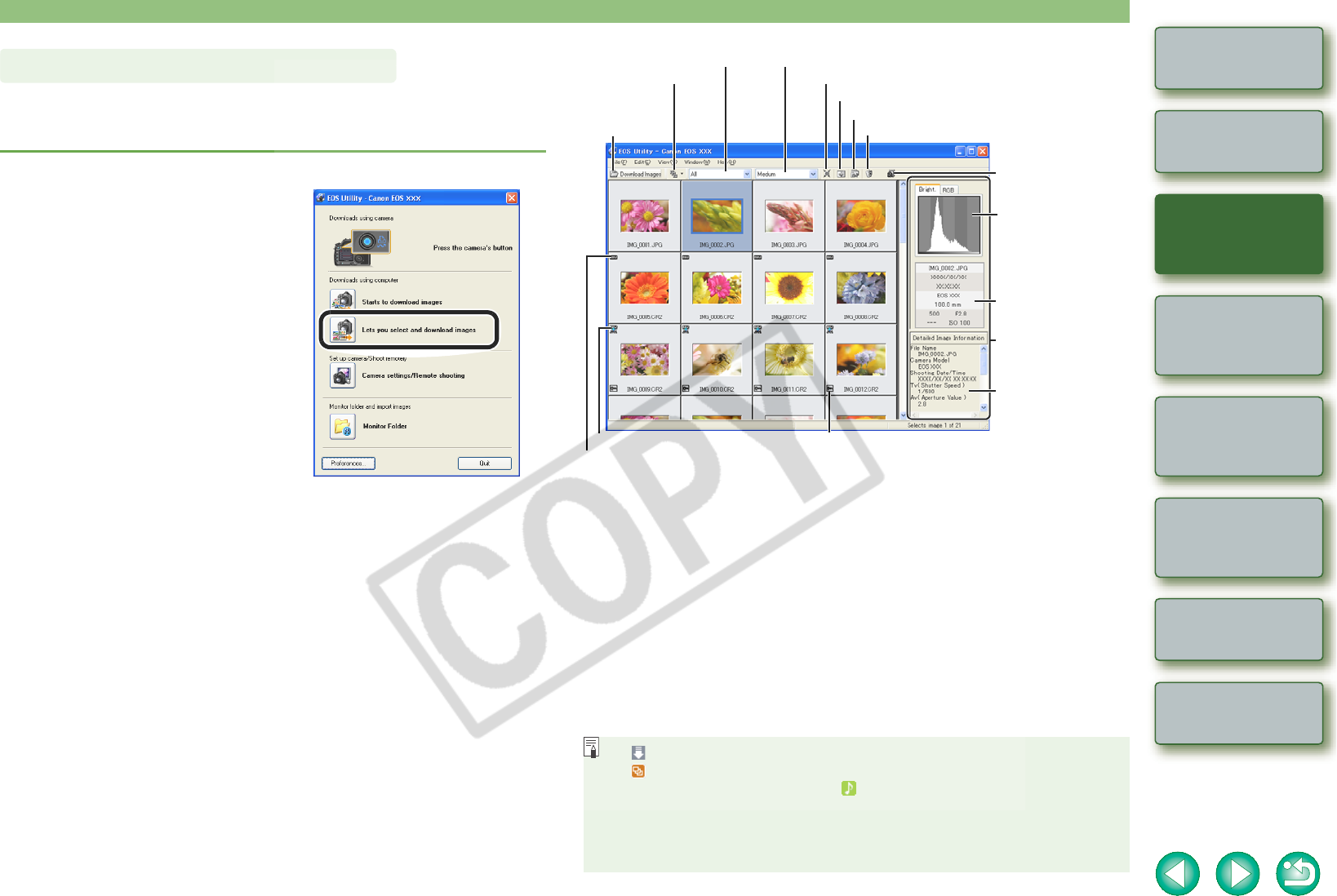
1-7
1
2
3
4
Cover/Table of
Contents
Introduction
Downloading Images
from the Camera
Setting the Cameras
other than the EOS-1D
Series Cameras
Setting the EOS-1D
Series Cameras
Troubleshooting
Index
Remote Shooting
You can display the images saved on a memory card in the camera, select the images you
want and download them to your computer. You can follow this same procedure when
downloading images using a third-party card reader (p.1-9).
1
Click the [Lets you select and download images] button.
¿ The image download window appears and
the images on the memory card are
displayed.
2
Select the images to download.
O Click the target image.
O To select multiple images, hold down the <Ctrl> key and click the images.
O To select sequential images, click the first image and then hold down the <Shift> key
and click the last image.
Downloading Selected Images
The above window shows information
displayable when EOS 30D is connected.
The displayed information varies depending
on the camera model connected.
3
Click the [Download Images] button.
¿ The [Download image] dialog box appears.
4
Specify the save destination and then click the [OK] button.
¿ The [Save File] dialog box appears and the images are saved in the specified folder.
O When all the images have been downloaded, the ZoomBrowser EX starts up and the
downloaded images are displayed. For further instructions, refer to the ZoomBrowser
EX Instruction Manual.
O When switching to the main window, select the [Window] menu X [Main Window].
O To exit EOS Utility, click the [File] menu X [Exit].
O When disconnecting the interface cable from the camera and computer, be sure to
exit EOS Utility and then set the camera’s power switch to <OFF> before
disconnecting the cable.
O [ ] is displayed on images previously downloaded to your computer.
O [ ] is displayed on images shot with AEB.
O With the EOS-1D series cameras, a [ ] is displayed on images with sound recorded.
O You can change the software that starts up when you download images, from
ZoomBrowser EX to Digital Photo Professional (p.1-10). However, if you have
downloaded images following “Downloading Images Using Your Card Reader”
(p.1-9), the software that can start up is limited to ZoomBrowser EX.
Downloads the
images to
computer.
You can select images
by condition.
You can select the size of the displayed image.
You can show/hide the image frame.
You can show/hide the image information display area.
Starts the ZoomBrowser EX.
Deletes the image.
Displays basic shooting
information.
Displays detailed
shooting information.
Displays the histogram
(brightness distribution).
[Bright.] is the brightness
display, and [RGB] is the
RGB display.
You can select the folder of the
image displayed in the window.
Displayed on RAW images.
Displayed on RAW+JPEG images.
Displayed on images that are protected.
The display switches to
the camera settings
window (p.2-2, p.3-2).
Image information
display area