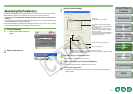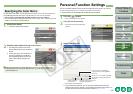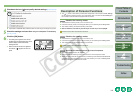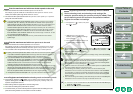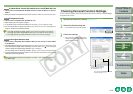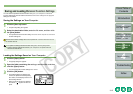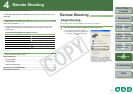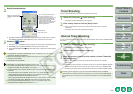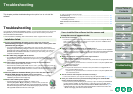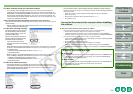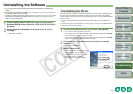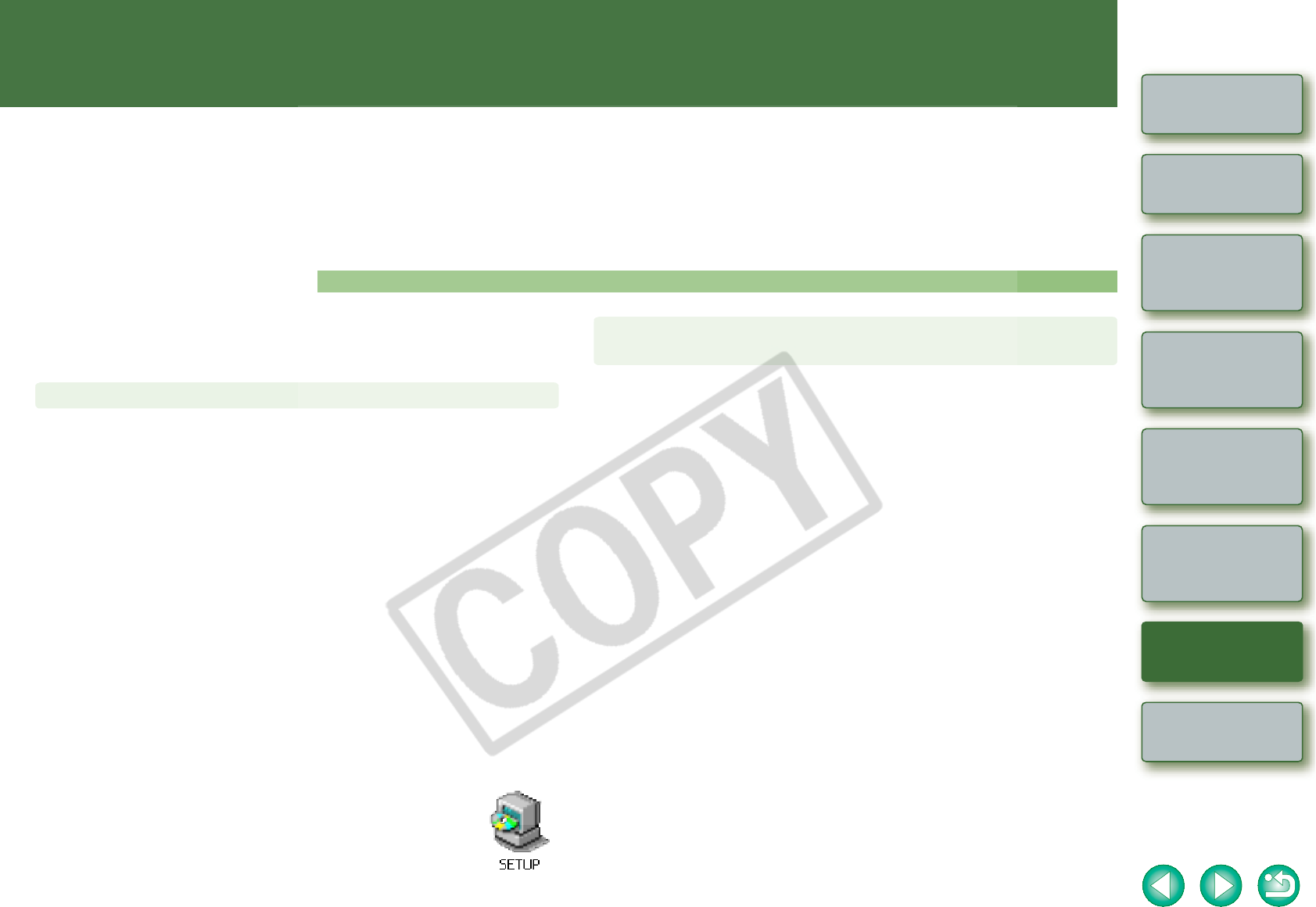
5-1
1
2
3
4
Cover/Table of
Contents
Introduction
Downloading Images
from the Camera
Setting the Cameras
other than the EOS-1D
Series Cameras
Setting the EOS-1D
Series Cameras
Troubleshooting
Index
Remote Shooting
Troubleshooting
This chapter provides troubleshooting and explains how to uninstall the
software.
O Click on the item to display its page.
Troubleshooting ................................................................................................................ 5-1
Uninstalling the Software ................................................................................................. 5-3
Uninstalling the Driver .................................................................................................... 5-3
Folder Structure and File Names ..................................................................................... 5-4
Index................................................................................................................................... 5-4
Troubleshooting
If you could not complete the installation correctly, or communication between the camera and
computer fails, or you connected the camera and computer before installing the software,
consult the items described below.
O For instructions on installing, refer to the “Software Guide” supplied with the camera.
O Are you using Windows XP under a setting other than [Computer
administrator] privileges or using Windows 2000 under a setting other than
[Administrator] privileges?
J You cannot install software if a user setting other than [Computer administrator]
privileges or [Administrator] privileges is selected. Select the [Computer administrator]
privileges user setting in Windows XP or the [Administrator] privileges user setting in
Windows 2000. For detailed information on selecting the user setting, refer to your
computer’s instruction manual.
O Is the cable firmly plugged into its socket?
J To complete the installation, ensure that the plugs on the dedicated cable are securely
plugged into the ports on the camera and computer when you connect the camera to
your computer.
O Are the camera and computer set up correctly for communication?
J Is the camera’s power switch set to <ON>?
J Even when the camera’s power switch is set to <ON>, operation of the Auto power off
function will automatically switch the camera off. To prevent this, set the Auto power off
function to [Off]. For more details, refer to the camera’s Instruction Manual supplied with
the camera.
O Does the [Add New Hardware Wizard] ([Found New Hardware Wizard] in
Windows 2000) dialog box appear during installation?
J Click the [Cancel] button, disconnect the dedicated cable, and then repeat the
installation procedure from the beginning.
O Doesn’t the installer panel appear?
J Use the following procedure to display the installer panel.
Click the [Start] button X [My Computer]. (In Windows 2000, double-click
[My Computer] on the desktop.) X click on the CD-ROM drive containing
the CD with the right button on the mouse X select [Open] from the menu
that appears X double-click the icon on the right.
Installation failed.
O Is the driver installed?
J The driver is required for communication between the camera and computer. When you
want to communicate between the camera and computer, be sure to install the driver
shown below appropriate to your windows.
• Windows XP: WIA Driver
• Windows 2000: TWAIN Driver
O Have you installed the WIA Driver or TWAIN Driver?
J Even if you have installed the WIA Driver or TWAIN Driver, installation is not completed
unless the camera is connected to the computer. Insert the Solution Disk into the CD-ROM
drive, install the WIA Driver or TWAIN Driver, and then connect the camera to your
computer.
O Does your computer comply with these requirements?
Cameras other than EOS-1D series cameras
J Computer with Windows XP or Windows 2000 preinstalled and equipped with a USB
port as a standard feature.
* Operation is not guaranteed when a connection is used on computer systems other
than those listed above.
EOS-1D series cameras
J Computer with Windows XP or Windows 2000 preinstalled and equipped with an
OHCI-compliant IEEE1394 port.
* Operation is not guaranteed when a connection is used on computer systems other
than those listed above.
O Are the camera and computer connected correctly?
J Connect the camera to your computer correctly using the dedicated cable (p.1-3, p.1-4).
O Have you made the correct [Communication] settings for cameras that
require [Communication] settings?
J Set the camera’s [Communication] to [PC connect.] or [PC connection] for the EOS 5D
and EOS DIGITAL REBEL XT/350D DIGITAL, to [Print/PC] for the EOS 30D, and to
[Normal] for the EOS 20D, EOS 10D and EOS DIGITAL REBEL/300D DIGITAL (p.1-2).
* With the EOS 10D, you must also change the firmware to version 2.0.0 or later. For
details on changing, refer to the Canon’s web site.
I have installed the software but the camera and
computer cannot communicate.