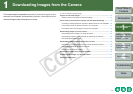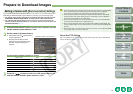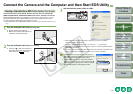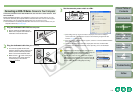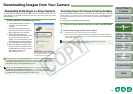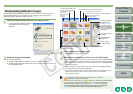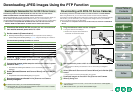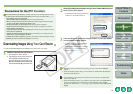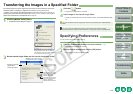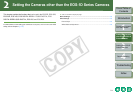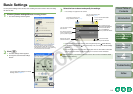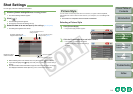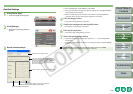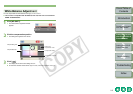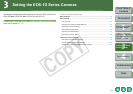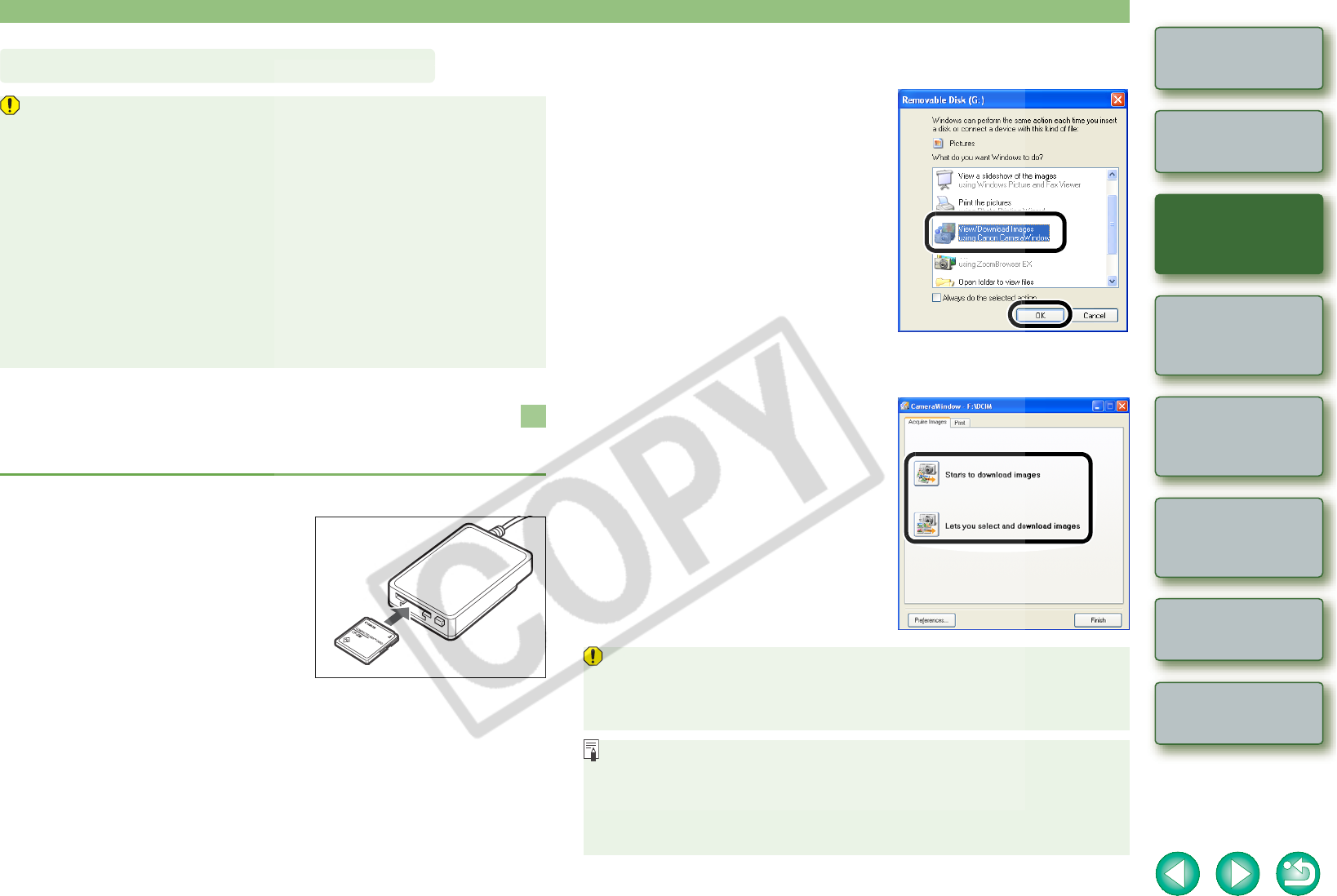
1-9
1
2
3
4
Cover/Table of
Contents
Introduction
Downloading Images
from the Camera
Setting the Cameras
other than the EOS-1D
Series Cameras
Setting the EOS-1D
Series Cameras
Troubleshooting
Index
Remote Shooting
You can also download images to the computer using a third-party card reader.
Due to Windows XP specifications, you may experience the following restrictions with
the PTP function. We recommend downloading shot images using EOS Utility (p.1-6).
• RAW images cannot be downloaded.
(Even if RAW images are displayed, they cannot be downloaded.)
• When a memory card in the camera contains both RAW images and JPEG images,
you may not be able to download the JPEG images.
• Shooting information for downloaded images may be altered or deleted.
• Images cannot be downloaded if there is a large quantity of images in the camera
(approximately 1,000 images).
• It may take several minutes after connecting the camera and your computer until the
PTP function is operational.
• Vertically shot images become horizontal when downloaded, or an image does not
rotate even if you use the Rotate command.
In addition to the above restrictions, you may not be able to download images correctly
depending on your OS version and computer environment.
1
Load the card into the card reader.
¿ The dialog box in step 2 appears.
O If the dialog box in step 2 does not appear,
click the [Start] button X select [All
Programs] ([Programs] in Windows 2000)
X [Canon Utilities] X [CameraWindow] X
[CameraWindowMC] X [CameraWindow].
Precautions for the PTP Function
Downloading Images Using Your Card Reader
2
Select [View/Download Images using Canon CameraWindow] and
then click the [OK] button.
¿ CameraWindow MC (Image downloading
software for card readers) starts up.
3
Click the [Starts to download images] button or [Lets you select
and download images] button.
O To continue, you can download images
using the same procedure as in
“Downloading All the Images in a Single
Operation” (p.1-6) and “Downloading
Selected Images” (p.1-7).
O Depending on the card reader you are using, you may not be able to download
images.
O When downloading images using your card reader, the software that can start up is
limited to ZoomBrowser EX.
O For information on connecting the card reader to your computer, refer to the card
reader User’s Manual.
O When downloading images to your computer using a third-party card reader without
using Canon software such as EOS Utility or CameraWindow, refer to “Folder
Structure and File Names” (p.5-4) and copy to your computer the folder with the shot
images.