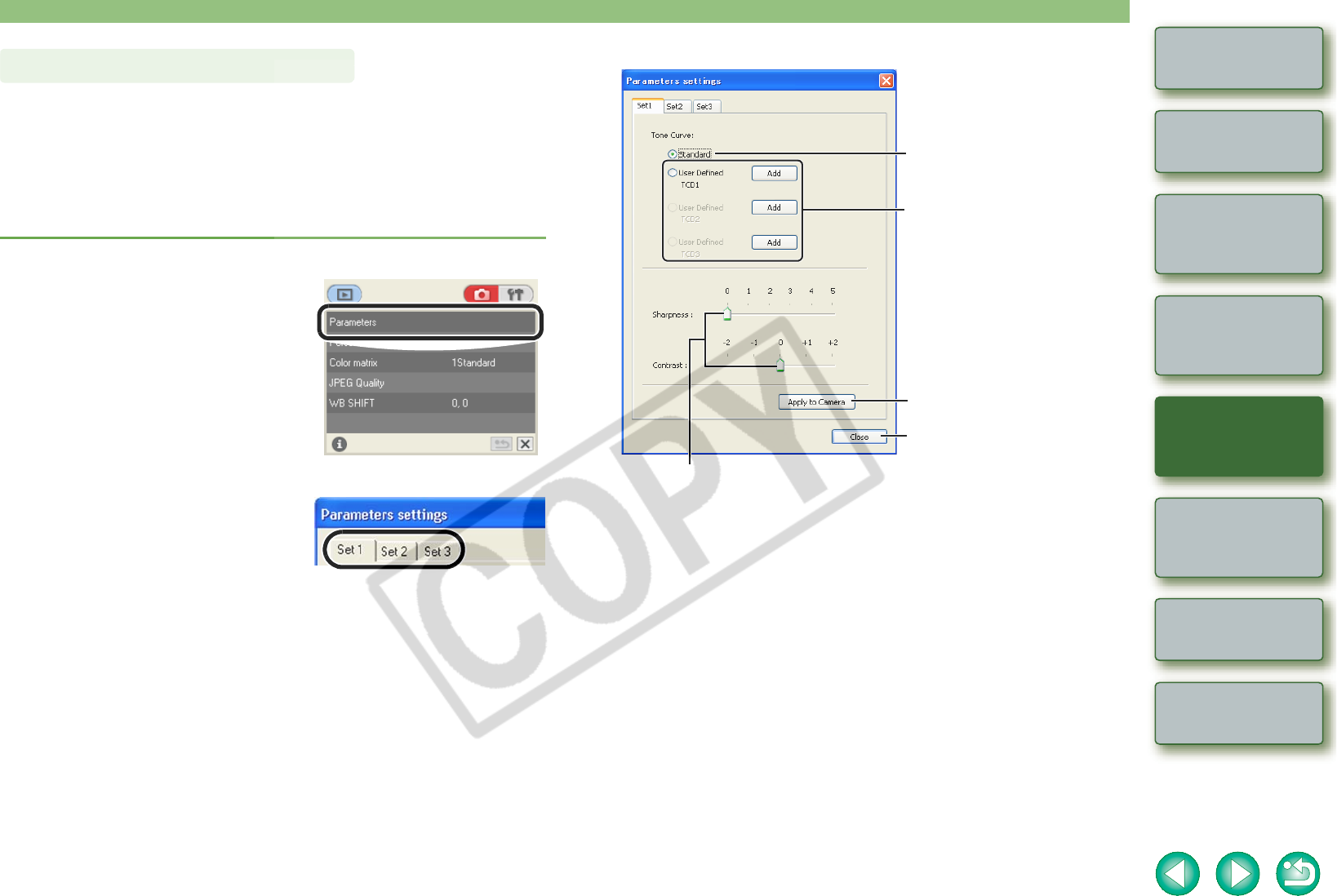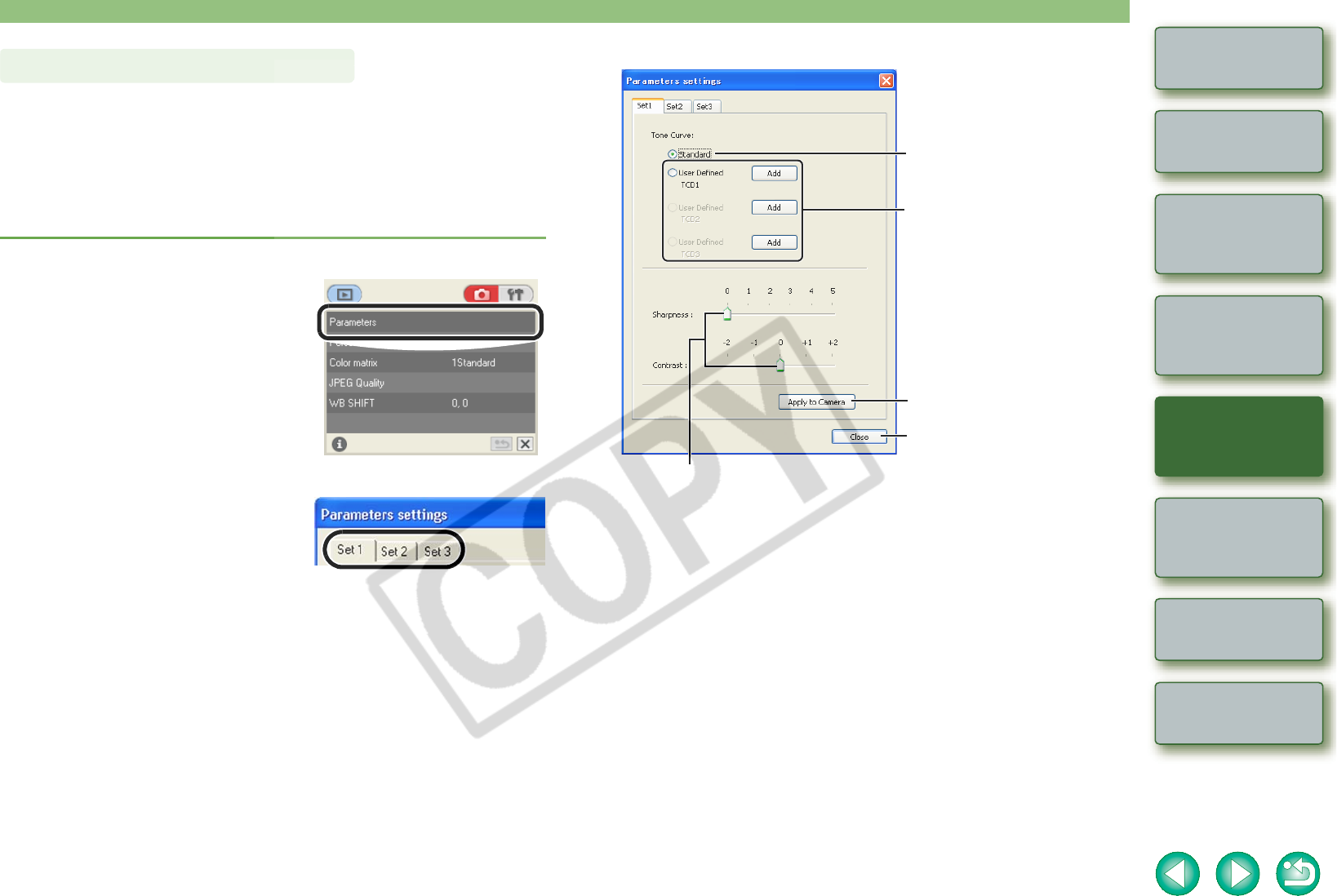
3-7
1
2
3
4
Cover/Table of
Contents
Introduction
Downloading Images
from the Camera
Setting the Cameras
other than the EOS-1D
Series Cameras
Setting the EOS-1D
Series Cameras
Troubleshooting
Index
Remote Shooting
You can upload sharpness and contrast settings as well as a tone curve file saved with RAW
Image Task and register up to 3 of these in the camera as processing parameters.
O This function is compatible with the EOS-1Ds Mark II, EOS-1D Mark II, EOS-1Ds and
EOS-1D.
O For how to save a tone curve file with RAW Image Task, refer to “Processing RAW Images”
in the ZoomBrowser EX Instruction Manual.
O For more information on setting the processing parameters on the camera, refer to “Setting
the Processing Parameters” in the camera’s Instruction Manual.
1
Click [Parameters].
¿ The [Parameters settings] dialog box
appears.
2
Select a tab to be set.
Specifying the Parameters
3
Specify desired settings.
4
Click the [Apply to Camera] button.
¿ The [Confirm settings] dialog box appears.
5
Confirm the settings and click the [OK] button.
¿ The processing parameter is registered on the camera.
6
Click the [Close] button.
¿ The [Parameters settings] dialog box closes, and the display returns to the shot
settings window.
Drag the slider left or right to specify the sharpness and contrast.
With the EOS-1Ds and EOS-1D, [Sharpness] and [JPEG Quality] are displayed. Select
the item to be set from the list box.
[User Defined TCD1] to [User Defined
TCD3]:
You can apply the tone curve file saved in
RAW Image Task.
With the EOS-1Ds and EOS-1D, [User
Defined] is displayed and you can select
one tone curve file.
Click the [Add] button and in the dialog box
that appears, select the tone curve file
saved on your computer.
Closes the dialog box.
[Standard]:
The standard tone curve is set.
Applies the settings to the camera.