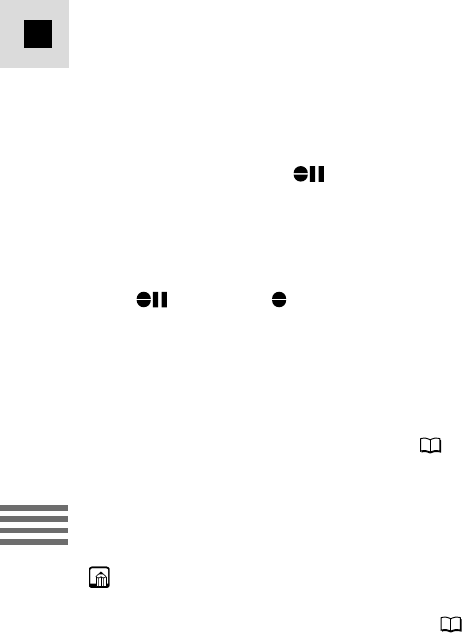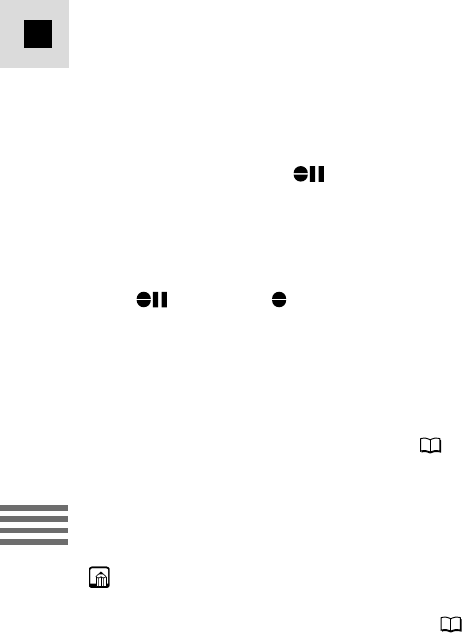
94
E
Editing
4. Locate the point where you want to start audio dubbing, then press
the PAUSE button.
• You can use the playback buttons on the body of the camera or the special
playback functions on the wireless controller in the same way as in playback
mode.
• The camera becomes set to playback pause mode.
5. Press AUDIO DUB.
• AUDIO DUB. and appear on the display.
6. Press the PAUSE button (and start play on the other audio device
if AUDIO IN).
• Audio dubbing starts.
• If MIC. IN, direct your voice into the microphone.
• changes to .
7. When you get to the point where you want to stop dubbing, press
the STOP button (and then stop play on the other audio device if
AUDIO IN).
• Audio dubbing stops and AUDIO DUB. disappears from the display.
• The camera returns to stop mode.
• You can also set zero set memory ( 79) at the place you want to stop
audio dubbing, then every time you return to that position, audio dubbing
will cancel.
• If instead of pressing STOP you press PAUSE, the camera will return to the
playback pause mode.
• You cannot use the DV terminal while adding sound.
• You might want to adjust the audio mix ( 95) when playing back a tape with
added sound.
• There may be a loss of sound quality if you add sound to a tape recorded on a
camcorder other than the MV4i/MV4i MC.
• After adding sound 3 or more times to the same place on a tape, there may be
some loss in sound quality.
#4_MV4/MV4 MC-i_E(80-97) 01/7/31 10:32 Page 94 (1,1)