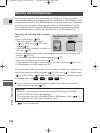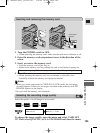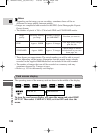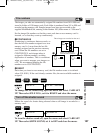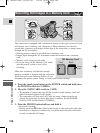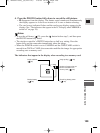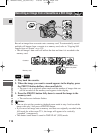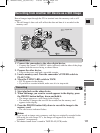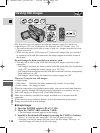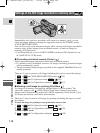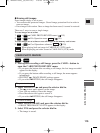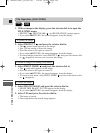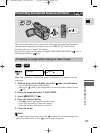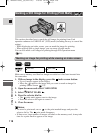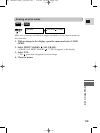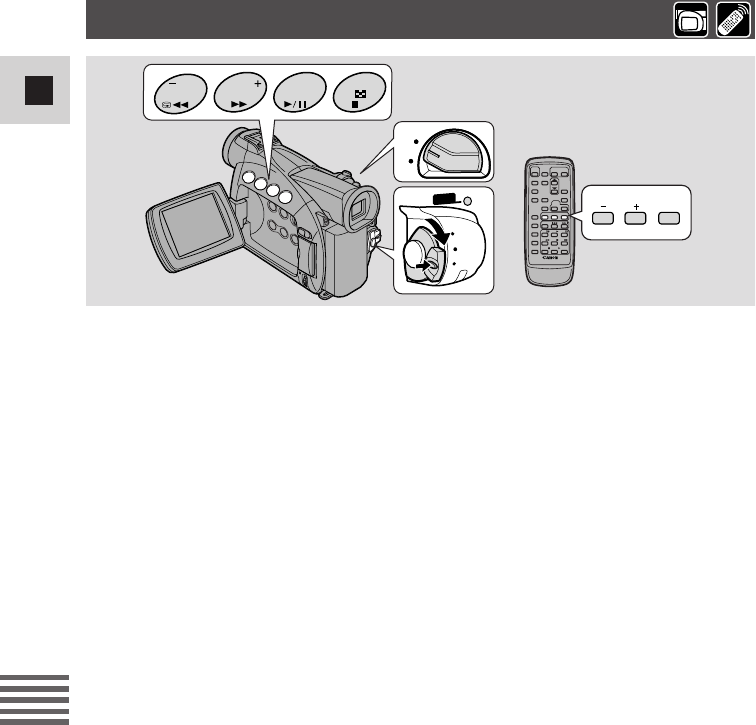
112
E
Using a Memory Card
Viewing Still Images
CARD
SLIDE
SHOW
REC
SEARCH
REC
SEARCH
FOCUS AE SHIFT
SLIDE SHOW
CARD
TAPE
CARD
TAPE
POWERPOWER
CAMERA
PLAY(VCR)
OFF
Play back and view still images recorded on a memory card. (For details on
connecting to a TV, see “Connections for Playback on a TV Screen” on p. 33)
• The camcorder may not be able to copy or play, etc., images recorded on a non-
Canon camcorder.
• When viewing on the LCD screen or TV screen still images that you recorded
to a memory card with this camcorder, the images appear with black frame in
the display.
Do not change the data recorded on a memory card.
• You may not be able to play back the following still images correctly on this
camcorder:
− Still images that have not been recorded with this camcorder but downloaded
from a PC (excluding the sample images on p. 130-131)
− Still images that have been recorded with this camcorder but have subsequently
been enhanced on a PC
− Still images whose image file names have been changed on a PC
There are 3 ways to view still images:
• Single image
• Slide show: One after the other automatically in order of recording
• Index screen: Six images at once
When the camcorder is in playback pause mode, you can use card jump function
to move quickly through still images recorded anywhere on a memory card to
find a still image you want to view (Card Jump function).
Make sure a memory card that has images recorded on it is inserted into the
camcorder.
While the card access indicator flashes, do not disconnect the power source.
Doing so could result in data damage.
● Single Image
1. Turn the POWER switch to PLAY (VCR).
2. Move the TAPE/CARD switch to CARD.
• The last image recorded appears in the display.
3. Search for the desired still image by pressing the CARD +/– buttons.
• Press + to view the next image and – to view the previous image.
• Pressing + at the last image will take you to the first image. Pressing – at
the first image will take you to the last image.
#5_ MV550i/530i__E(104-131) 1/9/02 14:53 Page 112