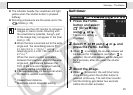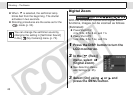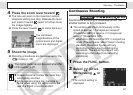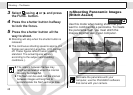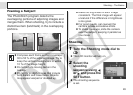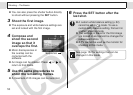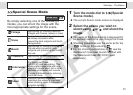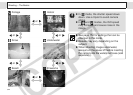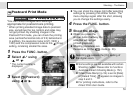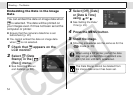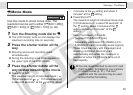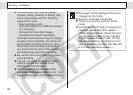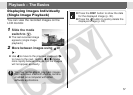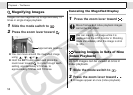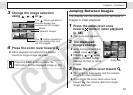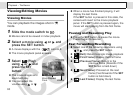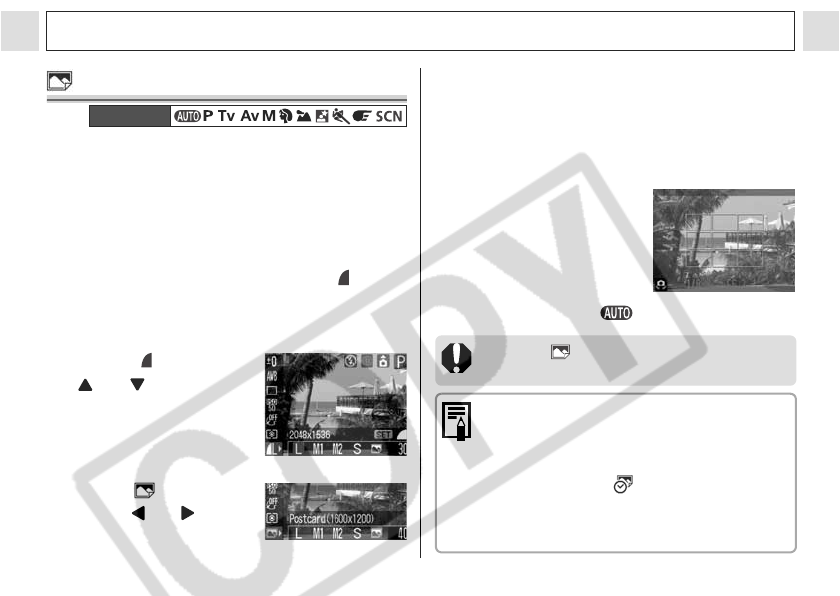
53
Shooting – The Basics
Postcard Print Mode
You can shoot images with settings
appropriate for postcard size printing.
* When printing standard image data to postcard
size, sometimes the top, bottom and sides may
not get printed. By shooting images in the
Postcard Print mode, you can check the printing
area (vertical/horizontal ratio of 3:2) beforehand.
In addition, the resolution locks to M1 (1600 x
1200) and the compression locks to the (Fine)
setting, rendering smaller file sizes.
1 Press the FUNC. button.
2 Select L* using
or .
* The current setting is
displayed.
3
Select (Postcard)
using
or
.
Mode Dial
z You can shoot the image right after selecting
settings by pressing the shutter button. The
menu displays again after the shot, allowing
you to change the settings easily.
4 Press the FUNC. button.
5 Shoot the image.
z When you press the
shutter button halfway, the
area that will not get
printed grays out.
z
Shooting procedures are
the same as for the mode
(p. 33
).
Selecting cancels the [On] setting of
the digital zoom.
z
Some settings are not available with certain
Shooting modes. Please refer to Functions
Available in Each Shooting Mode (p. 152
)
.
z
When [Date Stamp] (p. 54) is set to [Date]
or [Date & Time], appears on images in
step 2 and 3.
z
For printing instructions, refer to the
Direct Print User Guide.