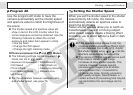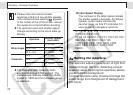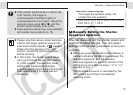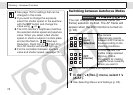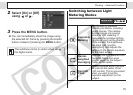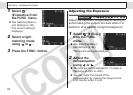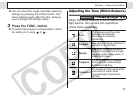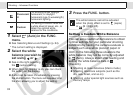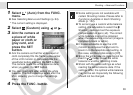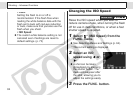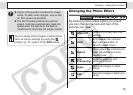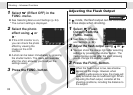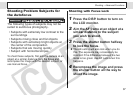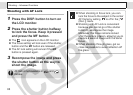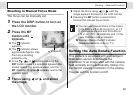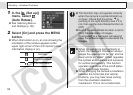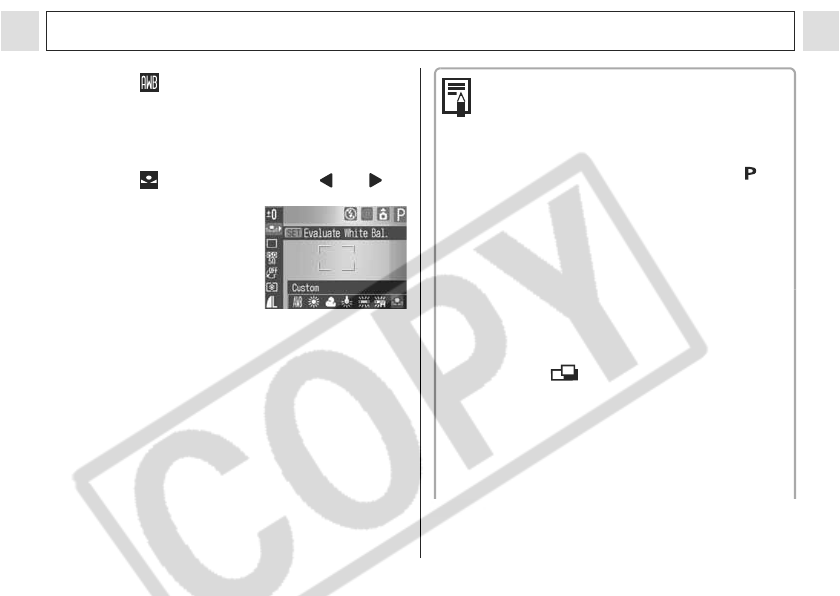
83
Shooting – Advanced Functions
1 Select * (Auto) from the FUNC.
menu.
z See Selecting Menus and Settings (p. 64).
* The current setting is displayed.
2 Select (Custom) using or .
3 Aim the camera at
a piece of white
paper or cloth or
gray card, and
press the SET
button.
z Aim the camera so that the white paper or
cloth completely fills the frame at the center
of the LCD monitor or completely fills the
viewfinder before pressing the SET button.
The camera reads the white balance data
when you press the SET button.
z You can shoot right after setting the white
balance. The menu displays again after the
shot, allowing you to change the settings
easily.
4 Press the FUNC. button.
z Some settings are not available with
certain Shooting modes. Please refer to
Functions Available in Each Shooting
Mode (p. 152).
z To set and use a custom white balance
setting, it is advisable to select the
Shooting mode and set the exposure
compensation to zero (±0). The correct
white balance may not be obtained
when the exposure is incorrect (image is
completely black or white).
z It is also advisable to use the LCD
monitor to compose the shot and to
zoom in to the telephoto end setting. In
this case, set the digital zoom to [Off].
z Since the white balance data cannot be
read in mode, preset the white
balance in another Shooting mode.
z Shoot with the same settings as when
reading the white balance data. If the
settings differ, the optimal white balance
may not be set. Especially the following
should not be changed.