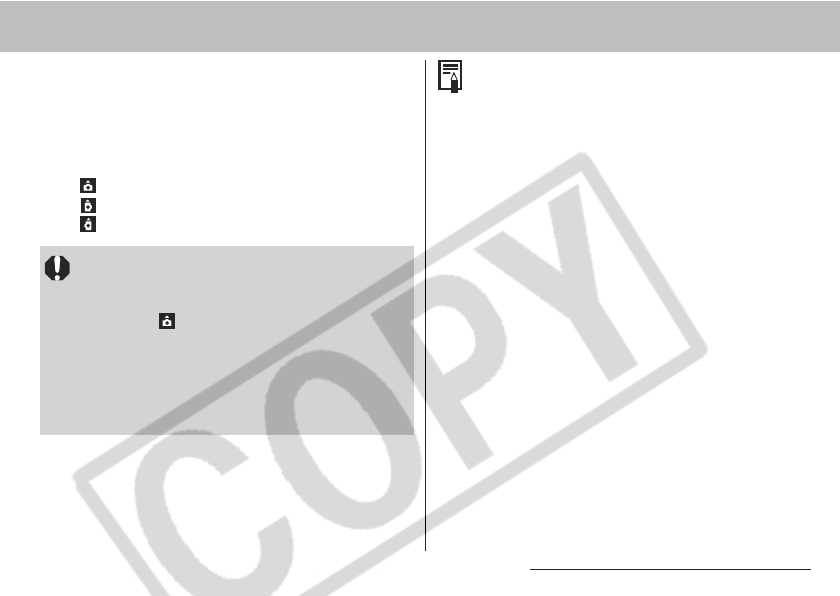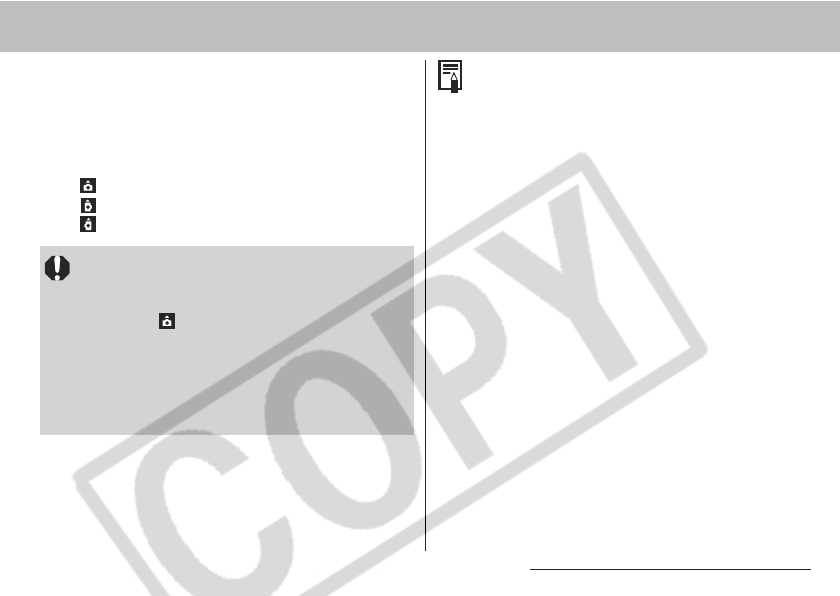
8. Camera Settings 109
2
Select [On] using the W
WW
W or X
XX
X arrow
and press the MENU button.
zWhen this function is On, an icon showing the
orientation of the camera appears at the upper
right corner of the LCD monitor (or viewfinder) if
it is set to Information View.
: Normal
: Camera on right end
: Camera on left end
zThis function may not operate correctly when
the camera is pointed straight up or down.
Check that the correct camera orientation
icon (e.g. ) is displayed and if it is not, then
set the Auto Rotate function to Off.
zEven if the Auto Rotate function is set to On,
the orientation of images downloaded to a
computer will depend upon the software used
to download the images.
When the camera is held on end to shoot, the
Intelligent Orientation sensor judges the upper
end to be "up" and the lower end to be "down".
It then regulates the optimal white balance and
exposure for vertical photography. This
function operates regardless of the On/Off
status of the Auto Rotate function.
When changing the camera’s orientation
between the horizontal and vertical positions,
you may hear noise coming from the
orientation detection mechanism. This is not a
malfunction.