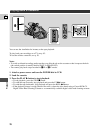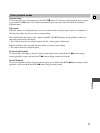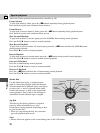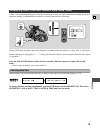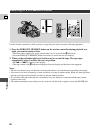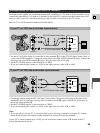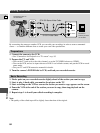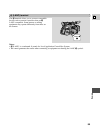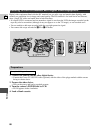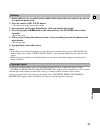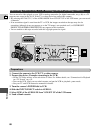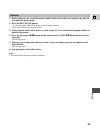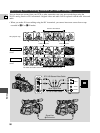Playback
E
83
Connections for Playback on a TV Screen
For higher picture quality, we recommend playing back recordings on a TV with an S (S1) terminal. If you
connect the camcorder to a TV with an S1 terminal or the Video ID-1 system, recordings made in the 16:9
mode for wide screen TVs will automatically play back in wide screen mode on the TV screen.
See your TV or VCR instruction manual for further details.
• Use the S-150 S-video Cable to connect the S-video terminal d. Use the STV-150 Stereo Video Cable, to
connect the AUDIO terminals. Connect the white plug to the white AUDIO terminal 7 (left). Connect the
red plug to the red AUDIO terminal 9 (right). Do not connect the yellow plug.
• Set the TV/VIDEO selector on the television to VIDEO.
• If you are connecting the camera to a VCR, set the input selector on the VCR to LINE.
L
R
V
S
S-VIDEO
VIDEO
STV-150 Stereo Video Cable
S-150 S-video Cable
R
L
AUDIO
If your TV (or VCR) has an S-video input terminal
If your TV (or VCR) has audio/video input terminals
R
L
AUDIO
VIDEO
STV-150 Stereo Video Cable
L
R
V
S
• Connect the camera using the STV-150 Stereo Video Cable. Connect the white plug to the white audio
terminal 7 (left). Connect the red plug to the red audio terminal 9 (right). Connect the yellow plug to
the yellow video terminal 0.
• Set the TV/VIDEO selector on the television to VIDEO.
• If you are connecting the camera to a VCR, set the input selector on the VCR to LINE.
Note:
• If you are going to use the TV as a monitor while you are shooting, remember to keep the TV volume
turned down as long as the camera’s audio terminals are connected to prevent feedback.
If your TV is already hooked up to a VCR, you can connect the camera to the VCR instead of the TV.
Follow the instructions above.