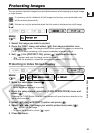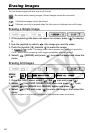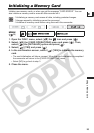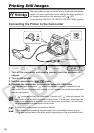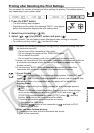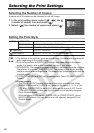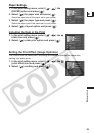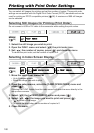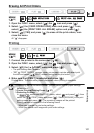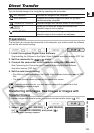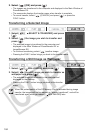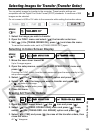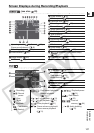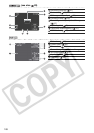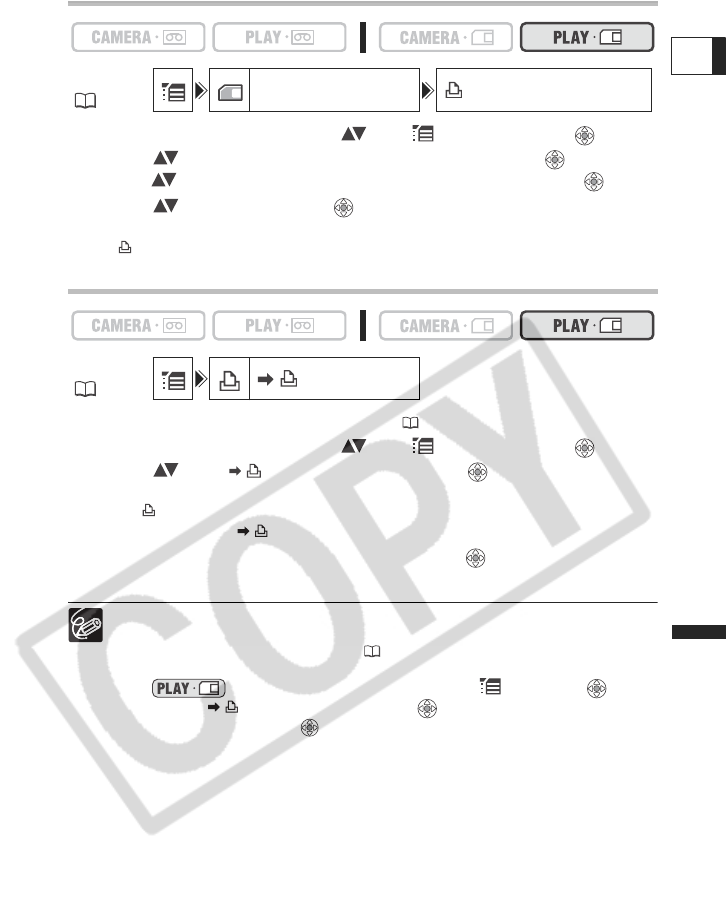
101
Direct Printing
E
Erasing All Print Orders
1. Open the FUNC. menu, select ( ) the icon and press ( ).
2. Select ( ) the [CARD OPERATIONS] menu and press ( ). Then,
select ( ) the [PRINT ORD. ALL ERASE] option and press ( ).
3. Select ( ) [YES] and press ( ) to erase all the print orders, then
close the menu.
All “ ” disappear.
Printing
1. Connect the printer to the camcorder ( 96).
2. Open the FUNC. menu, select ( ) the icon and press ( ).
3. Select ( ) the [ PRINT] menu and press ( ).
• The print setting menu appears.
• “SET PRINT ORDER” appears, when you connect a printer with direct print
function and select [ PRINT] without having set the print order.
4. Make sure that [PRINT] is selected and press ( ).
Printing starts. The print setting menu disappears when printing is complete.
Depending on the connected printer, you can select style or paper settings
before step 4.
Cancel Printing/Printing Errors ( 97)
Restarting Printing
In mode open the FUNC. menu, select and press (), then
select the [ PRINT] menu and press (). Select [RESUME] in the print
setting menu and press ( ). The remaining images will be printed.
Printing cannot be restarted in the following cases:
- When you change the print order settings.
- When you delete a still image with print order settings.
MENU
(36)
CARD OPERATIONS PRINT ORD. ALL ERASE
MENU
(36)
PRINT