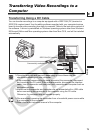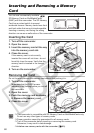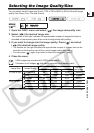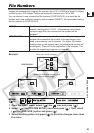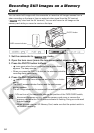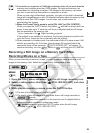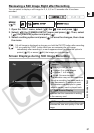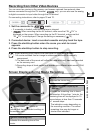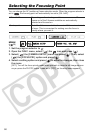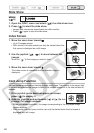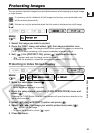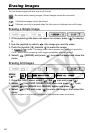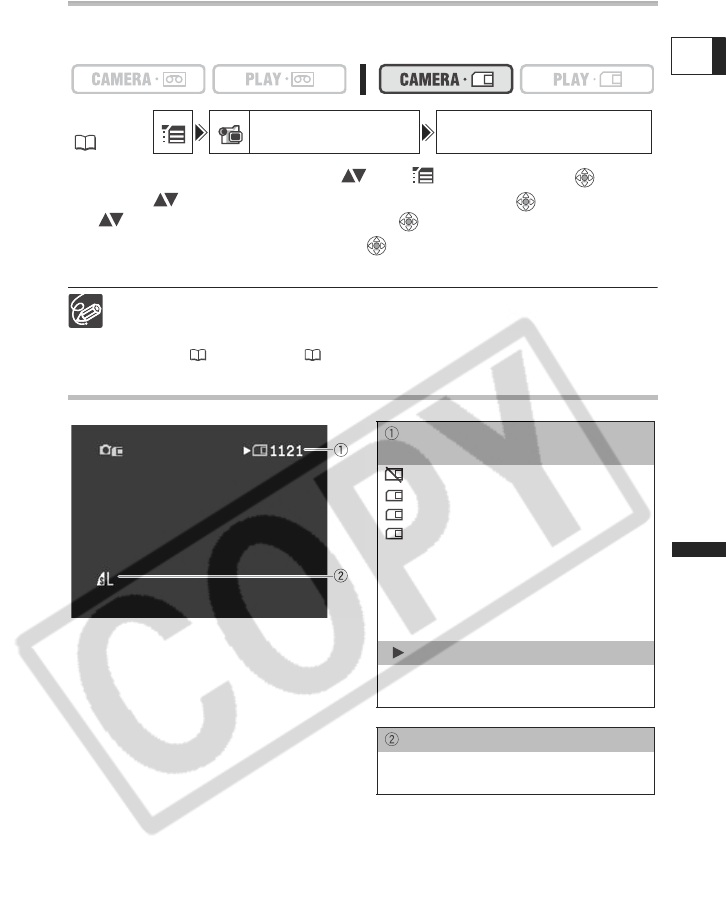
87
Using a Memory Card
E
Reviewing a Still Image Right after Recording
You can select to display a still image for 2, 4, 6, 8 or 10 seconds after it has been
recorded.
1. Open the FUNC. menu, select ( ) the icon and press ( ).
2. Select ( ) the [CAMERA SETUP] menu and press ( ). Then, select
( ) the [REVIEW] option and press ( ).
3. Select a setting option and press ( ) to save the changes, then close
the menu.
A still image is displayed as long as you hold the PHOTO button after recording.
If you press the FUNC. button while you are reviewing the still image
immediately after recording it, a menu appears where you have the option to
protect ( 93) or erase ( 94) the image you just recorded.
Screen Displays during Still Image Recording
MENU
(36)
CAMERA SETUP REVIEW 2sec
Remaining Card Capacity for Still
Images
flashing in red: No card
in green: 6 or more images
in yellow: 1 to 5 images
in red: No more images
• The indication may not decrease even
though a recording has been made, or
may decrease by 2 images at once.
• All indicators are displayed in green
when a memory card is played back.
“ ” Card Access Display
Indicates that the camcorder is writing
on the memory card.
Still Image Size and Quality
Indicates the size and quality of the still
image.