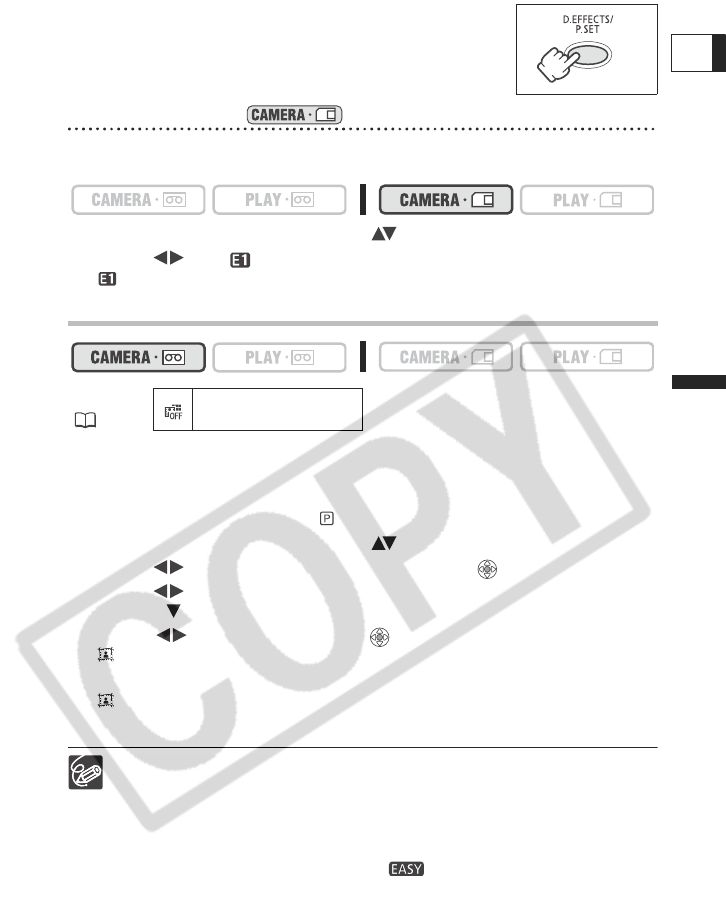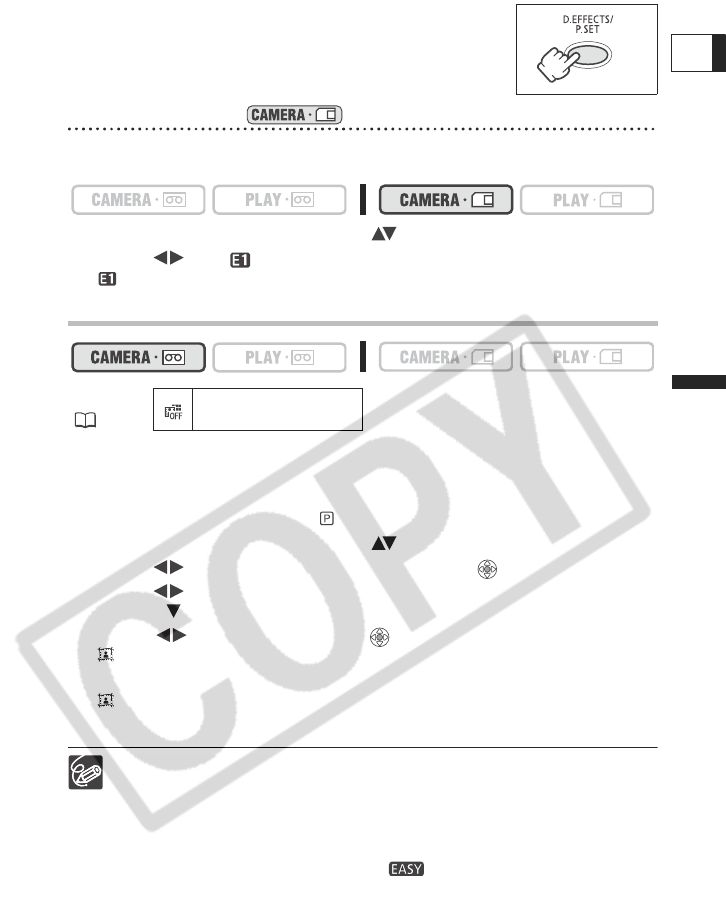
59
Advanced Functions
Recording
E
The symbol of the selected effect will appear on screen.
4. Press the D.EFFECTS button.
• The symbol of the selected effect will turn green.
• The effect can be activated/deactivated by pressing the
D.EFFECTS button.
Selecting an Effect in Mode
When recording still images, only the [BLK&WHT] effect is available. Select it with the
following procedure and activate it as described in step 4 above.
1. Open the FUNC. menu and select ( ) the digital effects icon.
2. Select ( ) the [BLK&WHT] option and close the menu.
“ ” will appear on screen.
Selecting the Card Mix Effect
1. Upload a sample image from the supplied disk to the memory card.
Refer to Adding Still Images from Your Computer to the Memory Card in the Digital
Video Software instruction manual (PDF file).
2. Set the program selector to .
3. Open the FUNC. menu and select ( ) the digital effects icon.
4. Select ( ) the [CARD MIX] option and press ( ).
5. Select ( ) the still image to mix with the recording and push the
joystick ( ) to adjust the mix level.
6. Adjust ( ) the mix level, press ( ) and close the menu.
“ ” will appear on screen.
7. Press the D.EFFECTS button.
“ ” will turn green.
The effect can be activated/deactivated by pressing the D.EFFECTS button.
Turn off the digital effect when you do not use it.
The camcorder retains the setting even if you turn it off or change the recording
program. However, you need to select again the still image to be used with the
Card Mix effect.
The image quality may be slightly lower with digital effects.
Digital effects cannot be used in the following cases:
- When the program selector is set to .
- During DV dubbing.
Faders cannot be used when Card Mix is activated.
MENU
(36)