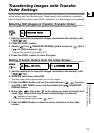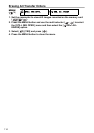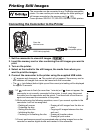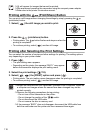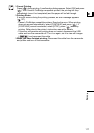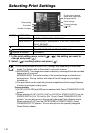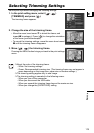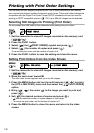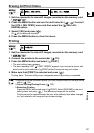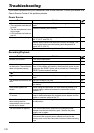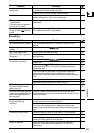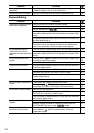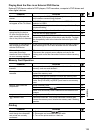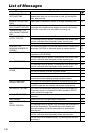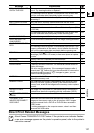120
Printing with Print Order Settings
You can mark the still images you want to print, out of those recorded on the memory
card, and set the desired number of copies as a print order. These print order settings are
compatible with the Digital Print Order Format (DPOF) standards and can be used for
printing on DPOF compatible printers ( 115). Up to 998 still images can be selected.
Selecting Still Images for Printing (Print Order)
Do not connect the USB cable to the camcorder while setting the print orders.
1. Set the camcorder to view still images recorded on the memory card
(/).
2. Press the FUNC. button.
3. Select ( ) the [ PRINT ORDER] symbol and press ( ).
4. Select ( ) the number of copies and press ( ).
To cancel the print order, set the number of copies to 0.
5. Press the FUNC. button to save the setting and close the menu.
Setting Print Orders from the Index Screen
1. Set the camcorder to view still images recorded on the memory card
(/).
2. Move the zoom lever toward W.
The stills index screen appears with up to six still images.
3. Press the MENU button and use the multi selector ( , ) to select
the [STILL IMG OPER.] menu and then select the [ PRINT ORDER]
option.
4. Bring ( , ) the cursor to the image you want to print and
press ( ).
5. Set ( ) the desired number of copies and press ( ).
• and the selected number of copies appear on the image.
• To cancel the print order, set the number of copies to 0.
6. Press the MENU button to close the menu and return to the index
screen.
(60)
PRINT ORDER
MENU
(79)
STILL IMG OPER. PRINT ORDER