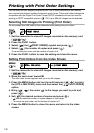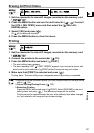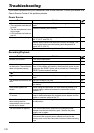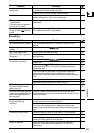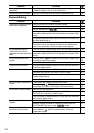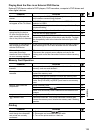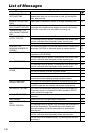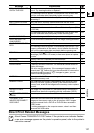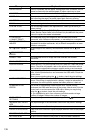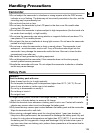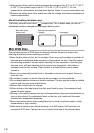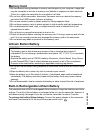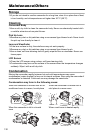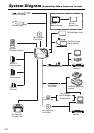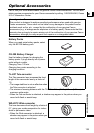128
Message Explanation
PAPER ERROR There is a problem with the paper. Wrong paper size is inserted, the ink
cannot be used with the selected paper or paper output tray is open.
NO PAPER Paper is not correctly inserted or there is no paper.
PAPER JAM The paper jammed during printing. Select [STOP] to cancel printing.
After removing the paper, set some paper again and retry printing.
INK ERROR There is a problem with the ink.
NO INK The ink cartridge is not inserted or is out of ink.
LOW INK LEVEL The ink cartridge needs to be replaced soon. Select [CONTINUE] to
restart printing.
WASTE TANK FULL Waste tank is full. Select [CONTINUE] to restart printing. Consult a
Canon Service Center listed in the Contact List provided with the printer
manual to replace the waste ink absorber.
• FILE ERROR
• CANNOT PRINT!
You attempted to print an image that was recorded with another
camcorder, with a different compression, or was edited on a computer.
COULD NOT PRINT X
IMAGES
You attempted to use the print order settings to print X images that were
recorded with another camcorder, with a different compression or were
edited on a computer.
SET PRINT ORDER No still image on the memory card has been marked with a print
order.
PRINT ORDER
ERROR
You attempted to set more than 998 still images in the print order.
CANNOT TRIM You attempted to trim an image that was recorded with another
camcorder.
READJUST TRIMMING You changed the print style after you set the trimming settings.
PRINTER ERROR Cancel printing. Turn off the printer and turn it back on. Check the printer
status. If the error still persists, refer to the printer’s instruction manual
and contact the appropriate customer support center or service center.
PRINT ERROR Cancel printing, disconnect the USB cable and turn off the printer. After a
while, turn the printer back on and reconnect the USB cable. Check the
printer status.
When you are printing using the button, check the print settings.
HARDWARE ERROR Cancel printing. Turn off the printer and turn it back on. Check the printer
status. If the printer is equipped with a battery, it might be exhausted. In
such case, turn off the printer, replace the battery and turn it back on.
COMMUNICATION
ERROR
The printer is experiencing a data transfer error. Cancel printing,
disconnect the USB cable and turn off the printer. After a while, turn the
printer back on and reconnect the USB cable. When you are printing
using the button, check the print settings.
Or, you attempted to print from a memory card that contains a large
number of images. Reduce the number of images.
CHECK PRINT
SETTINGS
The print setting cannot be used for printing with the button.
INCOMPATIBLE PAPER
SIZE
The paper settings of the camcorder conflict with the printer’s settings.
PRINTER IN USE The printer is in use. Check the printer status.
PAPER LEVER ERROR Paper lever error occurred. Adjust the paper selection lever to the proper
position.
PRINTER COVER OPEN Close the printer cover securely.
NO PRINTHEAD No print head is installed in the printer or the print head is defective.