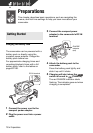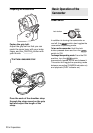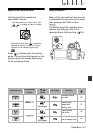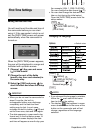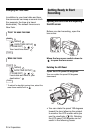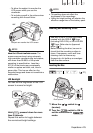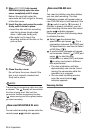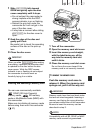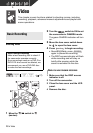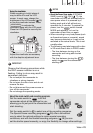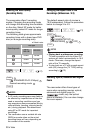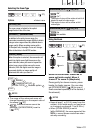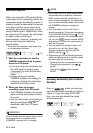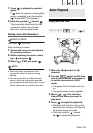26 • Preparations
3 Slide fully toward
OPEN and gently open the disc
cover completely until it stops.
Retract the grip belt under the
camcorder so it will not get in the way
of the disc cover.
4 Insert the disc and press its center
firmly until it clicks in place.
• Insert the disc with the recording
side facing down (single sided
discs – label side facing out).
• Be careful not to touch the
recording surface of the disc or the
pick up lens.
5 Close the disc cover.
Do not force the cover closed if the
disc is not correctly inserted and
firmly set in place.
NOTES
The process of recognizing a disc may take
a moment. The display will move while
the disc is being read. Wait until the
camcorder finishes recognizing the disc
( stops moving and turns green) before
you start recording.
You can start recording movies once the
record pause indicator appears.
You need to initialize new discs before
you can start recording. The disc
initialization screen will appear when a
new DVD-RW disc is first inserted if the
/ switch is set to (movies). If
the disc is already initialized, you can
start recording movies once the record
pause indicator appears.
Otherwise, perform the following steps
to initialize the disc.
Select ( ) the desired disc
specification and press . For a
comparison between the VIDEO and
VR specifications, see How to Select
a DVD Disc (5).
A confirmation message will appear
on the screen. Select ( ) [YES] and
press to start the disc
initialization, or select [NO] and press
to return and select a different
disc specification.
• The disc initialization will take
approximately one minute. Avoid
moving the camcorder while the
operation is in progress.
• You can start recording movies
once the record pause
indicator appears.
Removing the Disc
WHEN USING DVD-R/DVD-R DL DISCS
DISC COVER
WHEN USING DVD-RW DISCS