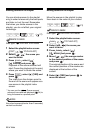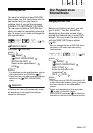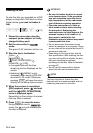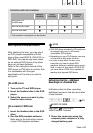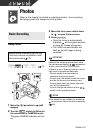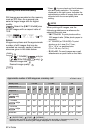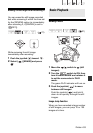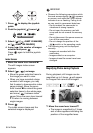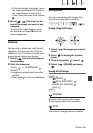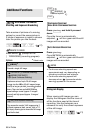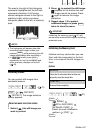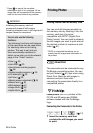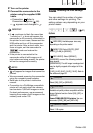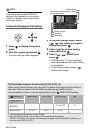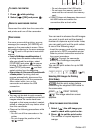54 • Photos
1 Press to display the joystick
guide.
2 Push the joystick ( ) toward .
3 Select ( ) [ JUMP 10 IMAGES]
or [ JUMP 100 IMAGES].
4 Jump ( ) the number of images
selected and press .
Press again to hide the joystick
guide.
Index Screen
1 Move the zoom lever toward W.
The still images index screen
appears.
2 Select ( , ) an image.
• Move the green selection frame to
the image you want to view.
• When you have recorded a large
number of still images, you may
find it easier to browse entire index
pages instead. Move the zoom
lever toward W to extend the green
selection frame to the whole page,
and move ( ) between index
pages. Move the zoom lever toward
T to return to moving between
single images.
3 Press .
The index screen closes and the
selected image is displayed.
IMPORTANT
• Observe the following precautions while
the card access display ( ) appears
on screen, and while the CARD access
indicator is on or flashing. Failing to do
so may result in permanent data loss.
- Do not subject the camcorder to
vibrations or strong impacts.
- Do not open the memory card slot
cover and do not remove the memory
card.
- Do not disconnect the power source or
turn off the camcorder.
- Do not change the position of the
/ switch or the operating mode.
• The following may not be displayed
correctly.
- Images not recorded with this
camcorder.
- Images edited on a computer.
- Images whose file names have been
changed.
Magnifying Photos during Playback
During playback, still images can be
magnified up to 5 times. will appear
for images that cannot be enlarged.
1 Move the zoom lever toward T.
• The image is magnified by 2 times
and a frame appears indicating the
position of the magnified area.
(21)