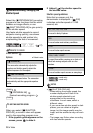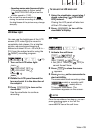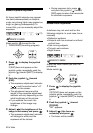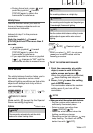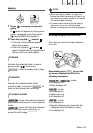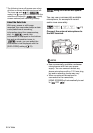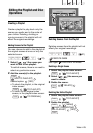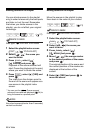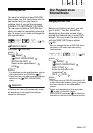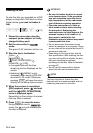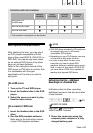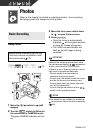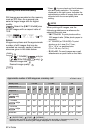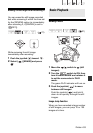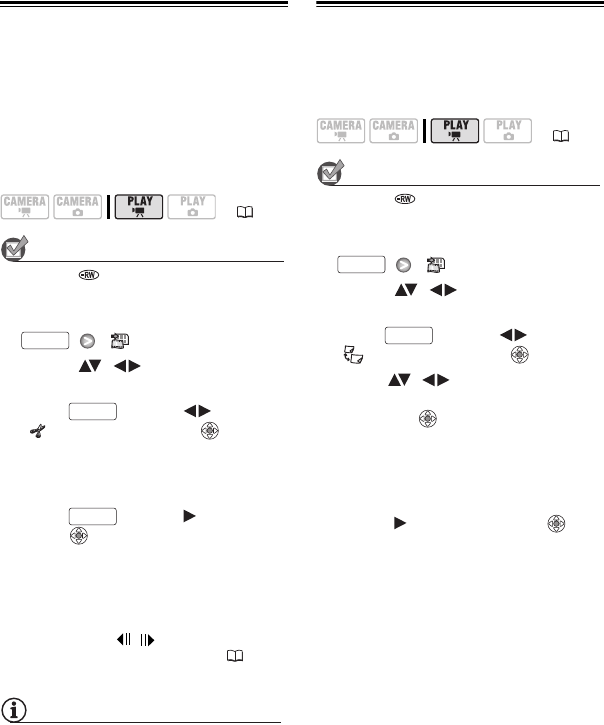
46 • Video
Dividing Scenes in the Playlist
You can divide scenes (in the playlist
only) in order to leave only the best parts
and later cut out the rest. Remember
that when you divide scenes in the
playlist, you do not affect your original
recordings.
POINTS TO CHECK
Disc type: DVD-RW • VR mode
1 Select the playlist index screen.
[ TO PLAYLIST]
2 Select ( , ) the scene you
want to divide.
3 Press , select ( )
[ DIVIDE] and press .
Playback of the scene selected will
start. Pause the playback at the point
where you want to divide the scene.*
4 Press , select ( ) [YES] and
press .
The video from the division point to
the end of the scene will appear as a
new scene in the playlist index
screen.
* You can use the / (Frame reverse/
advance) icons and fast playback ( 34) to
bring the scene to a precise point.
NOTES
Very short scenes (shorter than 2 seconds)
cannot be divided.
Moving Scenes in the Playlist
Move the scenes in the playlist to play
them back in the order of your choice.
POINTS TO CHECK
Disc type: DVD-RW • VR mode
1 Select the playlist index screen.
[ TO PLAYLIST]
2 Select ( , ) the scene you
want to move.
3 Press , select ( )
[ MOVE] and press .
4 Move ( , ) the orange marker
to the desired position of the scene
and press .
The original position of the scene and
the current position of the marker are
displayed at the bottom of the
screen.
5 Select ( ) [YES] and press to
move the scene.
( 21)
FUNC.
FUNC.
FUNC.
( 21)
FUNC.
FUNC.