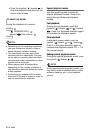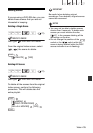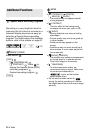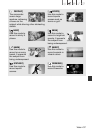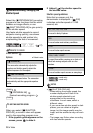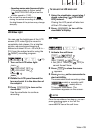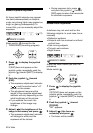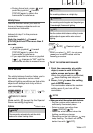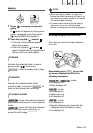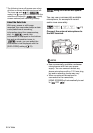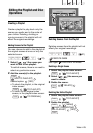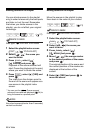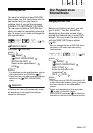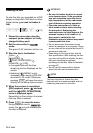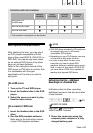42 • Video
• In the following cases, if the colors on the
screen do not look natural using the
[ AUTO] setting, try using the custom
white balance.
- Changing lighting conditions
- Close-ups
- Subjects in a single color (sky, sea or
forest)
- Under mercury lamps and certain types
of fluorescent lights
Image Effects
You can use the image effects to change
the color saturation and contrast to
record movies and still images with
special color effects.
POINTS TO CHECK
Mode switch: (except for the Special
Scene recording programs).
Options
Default value
[ IMAGE EFFECT OFF]
Desired option
Digital Effects
POINTS TO CHECK
Mode switch:
Options
Default value
* Only these digital effects are available in
mode.
Setting
[ D.EFFECT OFF]
Desired fader/effect*
**
* You can preview the digital effect on the
screen.
** The icon of the selected digital effect
appears.
( 21)
[ IMAGE EFFECT OFF]
Records with no image enhancing effects.
[ VIVID]
Emphasizes the contrast and color saturation.
[ NEUTRAL]
Tones down the contrast and color saturation.
[ SOFT SKIN DETAIL]
Softens the details in the skin tone area for a
more complimentary appearance.
FUNC.
FUNC.
( 21)
[ D.EFFECT OFF]
Select this setting when you do not intend to
use the digital effects.
[ FADE-T] (fade trigger), [ WIPE]
Select one of the faders to begin or end a scene
with a fade from or to a black screen.
[ BLK&WHT]*
Records movies and still images in black and
white.
[ SEPIA]*
Records movies and still images in sepia tones
for an “old” look.
[ ART], [ MOSAIC]
Select one of these digital effects to add
“flavor” to your recordings.
FUNC.
FUNC.