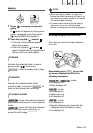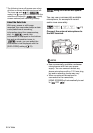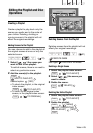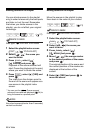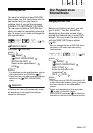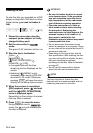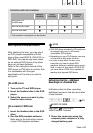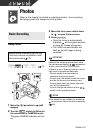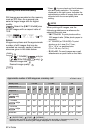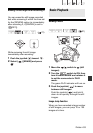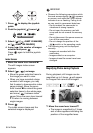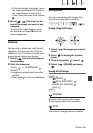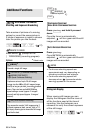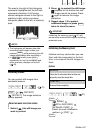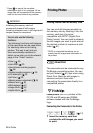Photos • 51
Photos
Refer to this chapter for details on shooting photos – from recording
and playing back still images to printing them.
Basic Recording
Taking Photos
1 Move the / switch to (still
images).
2 Turn the switch to ON to set
the camcorder in CAMERA mode.
The green CAMERA indicator will turn
on.
3 Move the lens cover switch down
to to open the lens cover.
4 Press .
• Once the focus is automatically
adjusted, will turn green and one
or more AF frames will appear.
• The CARD access indicator will
flash as the still image is being
recorded.
IMPORTANT
Observe the following precautions while
the card access display ( ) appears on
screen, and while the CARD access
indicator is on or flashing. Failing to do so
may result in permanent data loss.
- Do not subject the camcorder to
vibrations or strong impacts.
- Do not open the memory card slot cover
and do not remove the memory card.
- Do not disconnect the power source or
turn off the camcorder.
- Do not change the position of the /
switch or the operating mode.
NOTES
If the subject is not suitable for autofocus,
turns yellow. Adjust the focus manually
(40).
Basic Recording
Before using a memory card for the
first time, be sure to initialize it with
this camcorder ( 57).
( 21)
Start/Stop