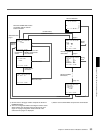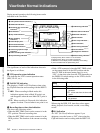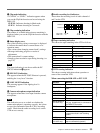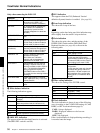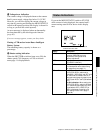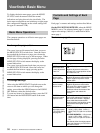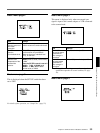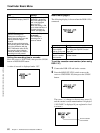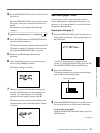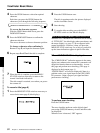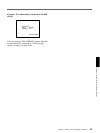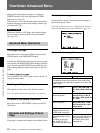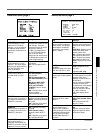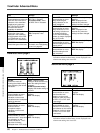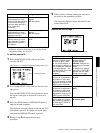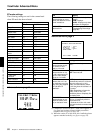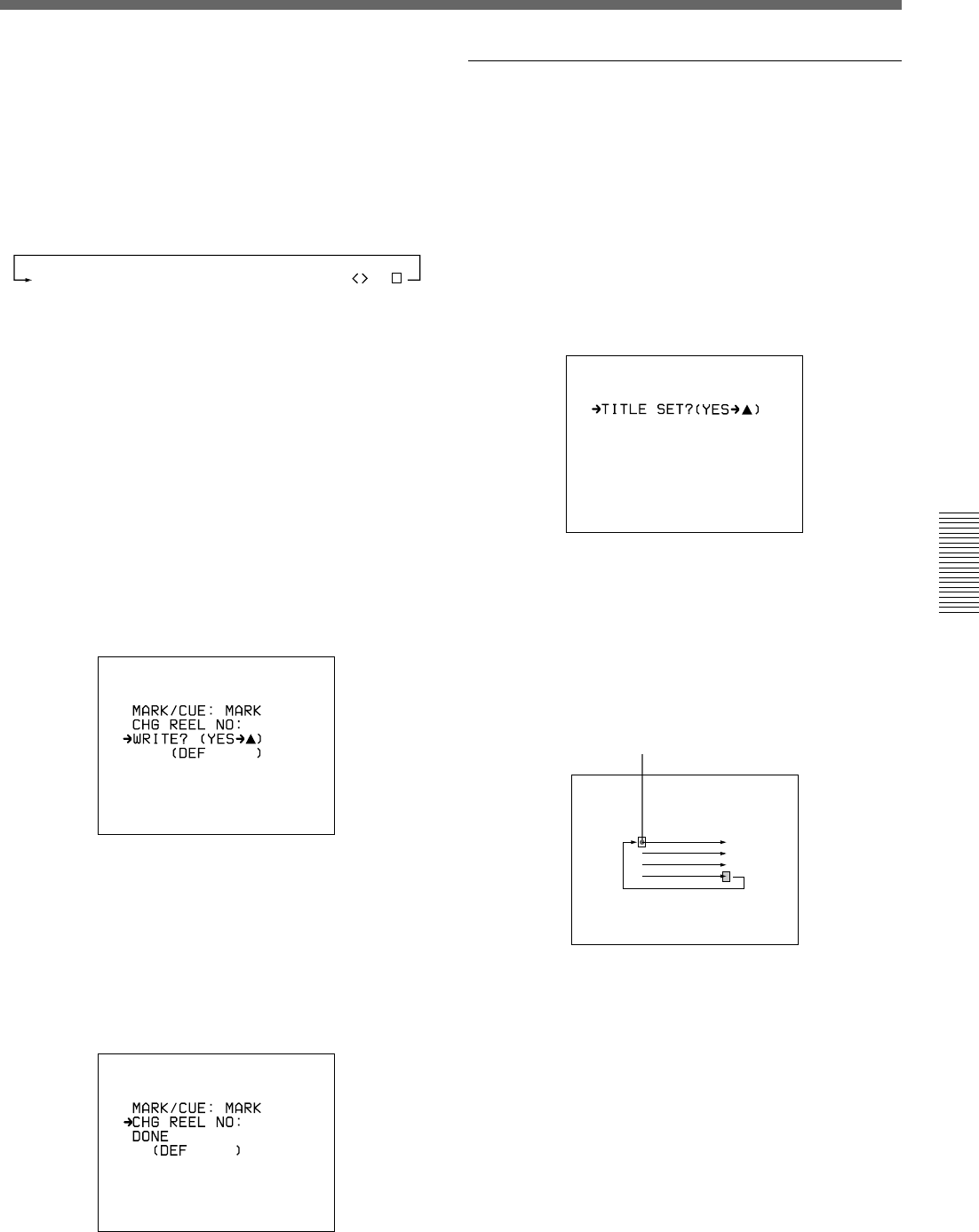
Chapter 4 Viewfinder Screen Indications and Menus 61
Chapter 4 Viewfinder Screen Indications and Menus
3 Press the MENU/STATUS switch to move the text
entry arrow.
Press the MENU/STATUS switch upward to move
the cursor to the right or downward to move it to
the left.
The character cycles through the following
sequence.
ABCDEFGHIJKLMNOPQRSTUVWXYZ?;x/0123456789
:-
.
,
4 Press the UP/ON button or DOWN/OFF button to
enter the desired characters.
The displayed character changes each time the UP/
ON button is pressed. It changes in reverse order
each time the DOWN/OFF button is pressed.
5 Return to step 2 and repeat the text entry
procedure.
6 After completing text entry, move the text entry
cursor to the parenthesis position.
The display changes as follows.
7 Check your cassette name/number setting, and
press the UP/ON button if no more changes are
required. (To make changes or to abort the
procedure for this setting, return to step 2.)
This writes the new cassette name/number to the
cassette memory, after which the display changes
as follows.
Basic menu pages 7 and 8
You can create a title of up to four lines, each of
twelve alphanumeric or punctuation characters, and
then save it. It is then possible to record the title over
the picture while shooting.
Entering the title (page 7)
1 Press the MENU/STATUS switch as necessary to
display basic menu page 7 (title setting display) in
the viewfinder.
If a title is already present, it appears on this
screen. To delete the displayed title, press the UP/
ON and DOWN/OFF buttons simultaneously.
2 Press the UP/ON button.
This brings up the cursor on the screen (flashing),
and switches to title editing mode.
3 Press the DOWN/OFF button to move the cursor to
the position where you wish to insert a character.
To move the cursor back
With the DOWN/OFF button held down, press the
UP/ON button.
Initial cursor position
(continued)
(Space)