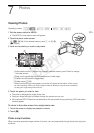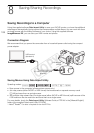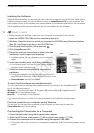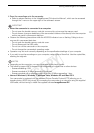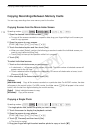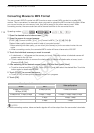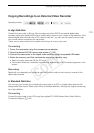Saving Recordings to a Computer
109
Installing the Software
See Installation and System requirements in the Data Import Utility Software Guide (PDF file) for step-
by-step installation instructions and full system requirements. Below are the main system
requirements.
1
32-bit version only.
2
32-bit and 64-bit versions.
IMPORTANT
• Before saving scenes to your computer with Data Import Utility using a memory card reader or
your computer’s memory card slot, do not access or manipulate the files on the memory card with
other software. Failing to do so may result in not being able to save the files to your computer.
Transferring Movies to the Computer
After you install the supplied software Data Import Utility, you can save movies to your computer.
1 Camcorder: Power the camcorder using the compact
power adapter.
2 Camcorder: Set the power switch to MEDIA.
3 Camcorder: Open the desired AVCHD movie index
screen (A 95).
4 Connect the camcorder to the computer using the
supplied USB cable.
5 Camcorder: Touch [All (for PC only)].
6 Computer: Click the icon on the desktop to start
Data Import Utility.
7 Computer: Use Data Import Utility to save the movies onto the computer.
• Follow the onscreen instructions and refer to the Data Import Utility Software Guide (PDF file).
Saving MP4 Movies and Photos Using ImageBrowser EX
With the supplied software ImageBrowser EX you can save MP4 movies and photos to your
computer and easily organize them. Refer to the ‘ImageBrowser EX Instruction Manual' (PDF file) for
the full system requirements and other information.
OS
Windows XP
1
, SP3
Windows Vista
2
, SP2
Windows 7
2
, SP1
Windows 8
2
Mac OS X 10.6, 10.7 or 10.8
CPU Intel
®
Core or equivalent
Intel
®
CPU
(not compatible with Power PC)
RAM 1 GB (2 GB for Windows 7 and 8, 64-bit version and Mac OS X 10.7 and 10.8)
Display 1024 x 768 pixels
Operating modes:
COPY