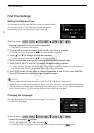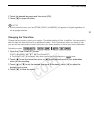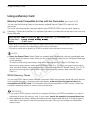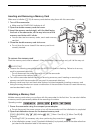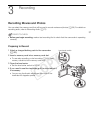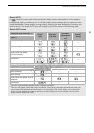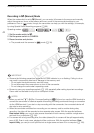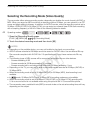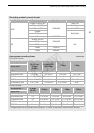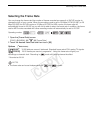Recording Movies and Photos
40
IMPORTANT
• Observe the following precautions while the ACCESS indicator is on or flashing. Failing to do so
may result in permanent data loss or damage to the memory card.
- Do not open the double memory card slot cover.
- Do not disconnect the power source or turn off the camcorder.
- Do not change the camcorder’s operating mode.
• Be sure to save your recordings regularly (A 108), especially after making important recordings.
Canon shall not be liable for any loss or corruption of data.
NOTES
• When you set the q > [Rec Command] setting to [i On] and you use the HDMI terminal to
connect the camcorder to a device capable of receiving recording commands through a connection
via the HDMI terminal, if you start or stop recording with the camcorder, the connected device will
also start or stop recording.
• When the camcorder switches form recording on one memory card to another during relay
recording, the video will be recorded as two separate relay scenes. With the supplied software,
Data Import Utility, you can join relay scenes recorded on both memory cards as a single scene
and save it on a computer (A 108).
• For scenes with a long recording time, the video (stream) file in a scene will be split approximately
every 4 GB. Even in such case, playback will be continuous. With the supplied software, Data
Import Utility, you can join such split files into a single scene and save it on a computer (A 108).
• About the power saving mode: If q > [Auto Power Off] is set to [i On], the camcorder will
shut off automatically to save power when it is powered by a battery pack and is left without any
operation for 5 minutes. Use the power switch to turn on the camcorder.
• When recording in bright places, it may be difficult to use the OLED screen. In such cases, you can
adjust the brightness of the OLED screen with the q > [OLED Brightness] setting.
Alternatively, you can also use the viewfinder (A 23).
• Under certain conditions, the Smart AUTO icon that appears on the screen may not match the
actual scene. Especially when shooting against orange or blue backgrounds, the sunset or one of
the blue skies icons may appear and the colors may not look natural. In such case, we recommend
recording in mode (A 42).
Intelligent IS
Intelligent IS allows the camcorder to select the best image stabilization option based on your
shooting method. The Intelligent IS icon will change to one of the following icons. In and
modes, you can set the image stabilization mode manually (A 60).
*With the p > [Intelligent IS] setting, you can select whether Powered IS can be set
automatically as one of the Intelligent IS modes.
Shooting method Icon
Most general situations; Zooming out (zooming toward T); Following
subjects at a distance moving left or right
Ä (Dynamic IS)
Zooming in (zooming toward S) È (Powered IS)*
Close-up of a subject  (Macro IS)
Remaining stationary, such as when using a tripod à (Tripod mode)
COPY