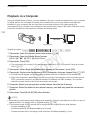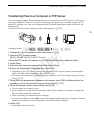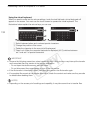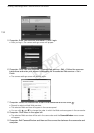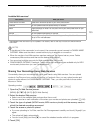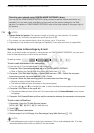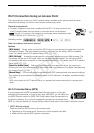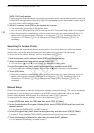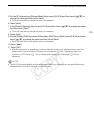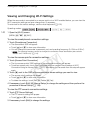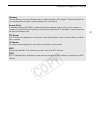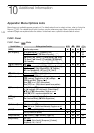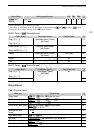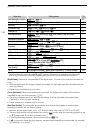Wi-Fi Connection Using an Access Point
137
Wi-Fi Connection Using an Access Point
The camcorder can connect to a Wi-Fi network using a wireless router (access point) and even
remember the settings for the four most recently used access points.
General requirements
• Correctly configured router that complies with the 802.11a*/b/g/n protocol and
is Wi-Fi certified (bears the logo shown on the right) and a home network.
* The 802.11a protocol is not available for camcorders whose identification plate
contains "ID0030" and “2.4GHz only” (A 119).
Select the desired connection method.
Options
* WPS, which stands for Wi-Fi Protected Setup, is a standard that makes connecting to a access point
easier.
Wi-Fi Protected Setup (WPS)
If your access point is WPS-compatible (bears the logo shown on the right),
connecting the camcorder to it can be very easy. With WPS, you will either use
the [WPS: Button] method or [WPS: PIN Code] method (see the description in
the previous section). If you cannot successfully connect the camcorder using
WPS, try using the [Search for Access Points] method. Refer also to the router’s instruction manual.
1 [WPS: Button] method
Press and hold the WPS button on the access point.
• Depending on the access point, the amount of time required may differ.
• Make sure the router’s WPS function is activated.
Operating modes:
[WPS: Button]* Simply press and hold the WPS button on your access point and then touch the
camcorder’s screen. This is the easiest connection method if you are using a WPS-compatible
router. For details, see Wi-Fi Protected Setup (WPS) (A 137).
[WPS: PIN Code]* Access the access point’s configuration screen using your Web browser. The
camcorder will give you a PIN code, which you will enter into the browser. You will need a WPS-
compatible router and a computer or other device connected to it. For details, see Wi-Fi Protected
Setup (WPS) (A 137).
[Search for Access Points] Following the camcorder’s onscreen instructions, you select your
access point from a list of detected SSIDs and then enter your password. For details, see Searching
for Access Points (A 138).
[Manual Setup] You manually enter the access point’s SSID, password and other network settings.
This method is recommended for advanced users of Wi-Fi networks. For details, see Manual Setup
(A 138).
COPY