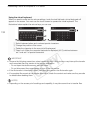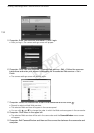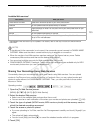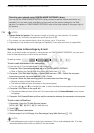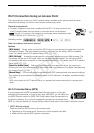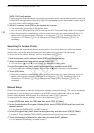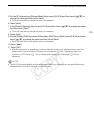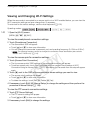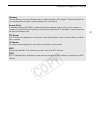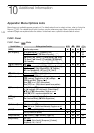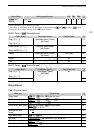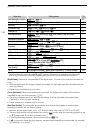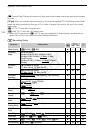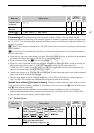Viewing and Changing Wi-Fi Settings
140
Viewing and Changing Wi-Fi Settings
When the camcorder is connected to an access point or to a Wi-Fi-enabled device, you can view the
Wi-Fi connection settings and even change them, if necessary.
To enter text for the various settings, use the virtual keyboard (A 132).
1 Open the [Wi-Fi] screen.
[MENU] > s > [Wi-Fi]
To view the smartphone’s connection settings
2 Touch [Smartphone Connection].
• The camcorder’s SSID will appear.
•Touch [Í] and [Î] to view more information.
• You can change the camcorder's password, port and operating frequency (2.4 GHz or 5 GHz)*.
* The operating frequency cannot be changed for camcorders whose identification plate contains
"ID0030" and "2.4GHz only" (A 119).
To view the access point’s connection settings
2 Touch [Access Point Connection].
• The four access points’ SSID settings in the camcorder’s memory will appear.
• To add an access point, touch [Not configured] and then perform the procedure in Wi-Fi
Connection Using an Access Point (A 137). After doing so, the screen from this step will appear
again.
3Touch [w] next to the SSID of the access point whose settings you want to view.
• The access point’s settings will appear.
•Touch [Í] and [Î] to view more information.
• To delete the settings, touch [Edit] > [Delete] > [Yes].
4 If necessary, touch [Edit] > [Manual Setup] to change the settings and then perform the
procedure in Manual Setup (A 138).
To view the FTP server's connection settings
2 Touch [FTP Server Settings].
• The FTP server's settings will appear.
•Touch [Í] and [Î] to view more information.
3 If necessary, touch [Edit] to change the settings.
Operating modes:
COPY