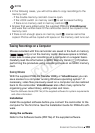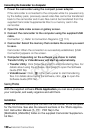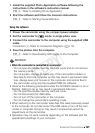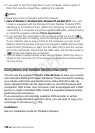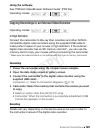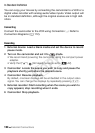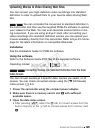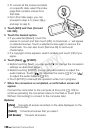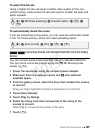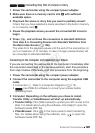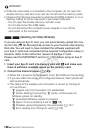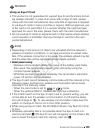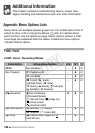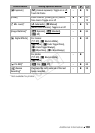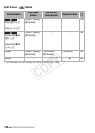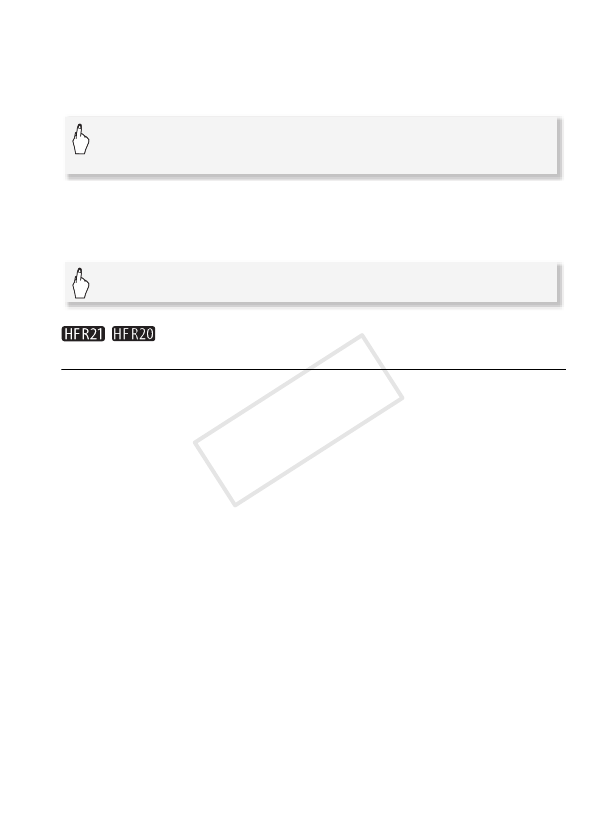
External Connections 127
To select the bit rate
Using a higher bit rate will result in better video quality for the con-
verted scenes, while a lower bit rate will result in smaller file sizes and
faster uploads.
To automatically divide the scene
If you are converting a long scene, you can have the camcorder divide
it into 10-minute scenes, which can make uploading easier.
/ Converting Scenes into Standard Definition from the Gallery
Screen
You can convert scenes based on their rating to standard definition.
You can check converted scenes using the [u SD Movies] index
screen (0 54).
1 Power the camcorder using the compact power adapter.
2 Make sure there is a memory card in slot Y with sufficient
available space.
3 From the gallery screen, select the story that contains the scenes
to convert.
Drag your finger right/left to bring the desired story to the front.
4 Touch [Story Details].
5 Touch [Play by Rating].
6 Select the rating mark that corresponds to the rating of the
scenes to convert.
Select [All] to convert all the scenes in the story.
7Touch [f].
[5] 8 [Bit Rate (Quality)] 8 Desired option 8 [f] 8
[f]
[5] 8 [Auto Divide] 8 [On] 8 [f] 8 [f]
COPY